By: CS2103-T13-1 Since: Aug 2018 Licence: MIT
- 1. Setting up
- 2. Design
- 3. Implementation
- 4. Documentation
- 5. Testing
- 6. Dev Ops
- Appendix A: Suggested Programming Tasks to Get Started
- Appendix B: Product Scope
- Appendix C: User Stories
- Appendix D: Use Cases
- D.1. Use case: Adding the tuition time of a student
- D.2. Use case: Deleting the tuition time of a student
- D.3. Use case: Editing a student
- D.4. Use case: Filter by grade
- D.5. Use case: Filter by fee
- D.6. Use case: Exchange time slot between students
- D.7. Use case: Provide suggestions to certain student
- D.8. Use case: Provide suggestions to certain student with index
- D.9. Use case: Find students list of the given Education
- D.10. Use case: Filter by Timeslot
- D.11. Use case: Calculate total earnings
- D.12. Use case: Find information of students
- D.13. Use case: add grade records for the student when creating a new student
- D.14. Use case: add or edit grade record for a student using edit
- D.15. Use case: delete a grade record
- Appendix E: Non Functional Requirements
- Appendix F: Glossary
- Appendix G: Instructions for Manual Testing
1. Setting up
1.1. Prerequisites
-
JDK
9or laterJDK 10on Windows will fail to run tests in headless mode due to a JavaFX bug. Windows developers are highly recommended to use JDK9. -
IntelliJ IDE
IntelliJ by default has Gradle and JavaFx plugins installed.
Do not disable them. If you have disabled them, go toFile>Settings>Pluginsto re-enable them.
1.2. Setting up the project in your computer
-
Fork this repo, and clone the fork to your computer
-
Open IntelliJ (if you are not in the welcome screen, click
File>Close Projectto close the existing project dialog first) -
Set up the correct JDK version for Gradle
-
Click
Configure>Project Defaults>Project Structure -
Click
New…and find the directory of the JDK
-
-
Click
Import Project -
Locate the
build.gradlefile and select it. ClickOK -
Click
Open as Project -
Click
OKto accept the default settings -
Open a console and run the command
gradlew processResources(Mac/Linux:./gradlew processResources). It should finish with theBUILD SUCCESSFULmessage.
This will generate all resources required by the application and tests. -
Open
XmlAdaptedPerson.javaandMainWindow.javaand check for any code errors-
Due to an ongoing issue with some of the newer versions of IntelliJ, code errors may be detected even if the project can be built and run successfully
-
To resolve this, place your cursor over any of the code section highlighted in red. Press ALT+ENTER, and select
Add '--add-modules=…' to module compiler optionsfor each error
-
-
Repeat this for the test folder as well (e.g. check
XmlUtilTest.javaandHelpWindowTest.javafor code errors, and if so, resolve it the same way)
1.3. Verifying the setup
-
Run the
seedu.address.MainAppand try a few commands -
Run the tests to ensure they all pass.
1.4. Configurations to do before writing code
1.4.1. Configuring the coding style
This project follows oss-generic coding standards. IntelliJ’s default style is mostly compliant with ours but it uses a different import order from ours. To rectify,
-
Go to
File>Settings…(Windows/Linux), orIntelliJ IDEA>Preferences…(macOS) -
Select
Editor>Code Style>Java -
Click on the
Importstab to set the order-
For
Class count to use import with '*'andNames count to use static import with '*': Set to999to prevent IntelliJ from contracting the import statements -
For
Import Layout: The order isimport static all other imports,import java.*,import javax.*,import org.*,import com.*,import all other imports. Add a<blank line>between eachimport
-
Optionally, you can follow the UsingCheckstyle.adoc document to configure Intellij to check style-compliance as you write code.
1.4.2. Updating documentation to match your fork
After forking the repo, the documentation will still have the SE-EDU branding and refer to the se-edu/addressbook-level4 repo.
If you plan to develop this fork as a separate product (i.e. instead of contributing to se-edu/addressbook-level4), you should do the following:
-
Configure the site-wide documentation settings in
build.gradle, such as thesite-name, to suit your own project. -
Replace the URL in the attribute
repoURLinDeveloperGuide.adocandUserGuide.adocwith the URL of your fork.
1.4.3. Setting up CI
Set up Travis to perform Continuous Integration (CI) for your fork. See UsingTravis.adoc to learn how to set it up.
After setting up Travis, you can optionally set up coverage reporting for your team fork (see UsingCoveralls.adoc).
| Coverage reporting could be useful for a team repository that hosts the final version but it is not that useful for your personal fork. |
Optionally, you can set up AppVeyor as a second CI (see UsingAppVeyor.adoc).
| Having both Travis and AppVeyor ensures your App works on both Unix-based platforms and Windows-based platforms (Travis is Unix-based and AppVeyor is Windows-based) |
1.4.4. Getting started with coding
When you are ready to start coding,
-
Get some sense of the overall design by reading Section 2.1, “Architecture”.
-
Take a look at Appendix A, Suggested Programming Tasks to Get Started.
2. Design
2.1. Architecture
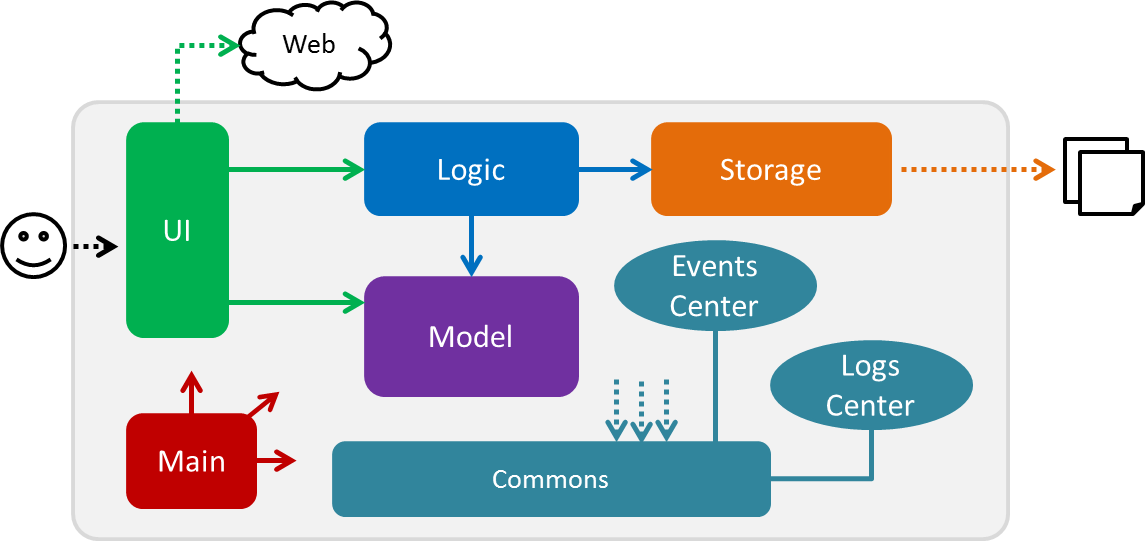
The Architecture Diagram given above explains the high-level design of the App. Given below is a quick overview of each component.
The .pptx files used to create diagrams in this document can be found in the diagrams folder. To update a diagram, modify the diagram in the pptx file, select the objects of the diagram, and choose Save as picture.
|
Main has only one class called MainApp. It is responsible for,
-
At app launch: Initializes the components in the correct sequence, and connects them up with each other.
-
At shut down: Shuts down the components and invokes cleanup method where necessary.
Commons represents a collection of classes used by multiple other components. Two of those classes play important roles at the architecture level.
-
EventsCenter: This class (written using Google’s Event Bus library) is used by components to communicate with other components using events (i.e. a form of Event Driven design) -
LogsCenter: Used by many classes to write log messages to the App’s log file.
The rest of the App consists of four components.
Each of the four components
-
Defines its API in an
interfacewith the same name as the Component. -
Exposes its functionality using a
{Component Name}Managerclass.
For example, the Logic component (see the class diagram given below) defines it’s API in the Logic.java interface and exposes its functionality using the LogicManager.java class.
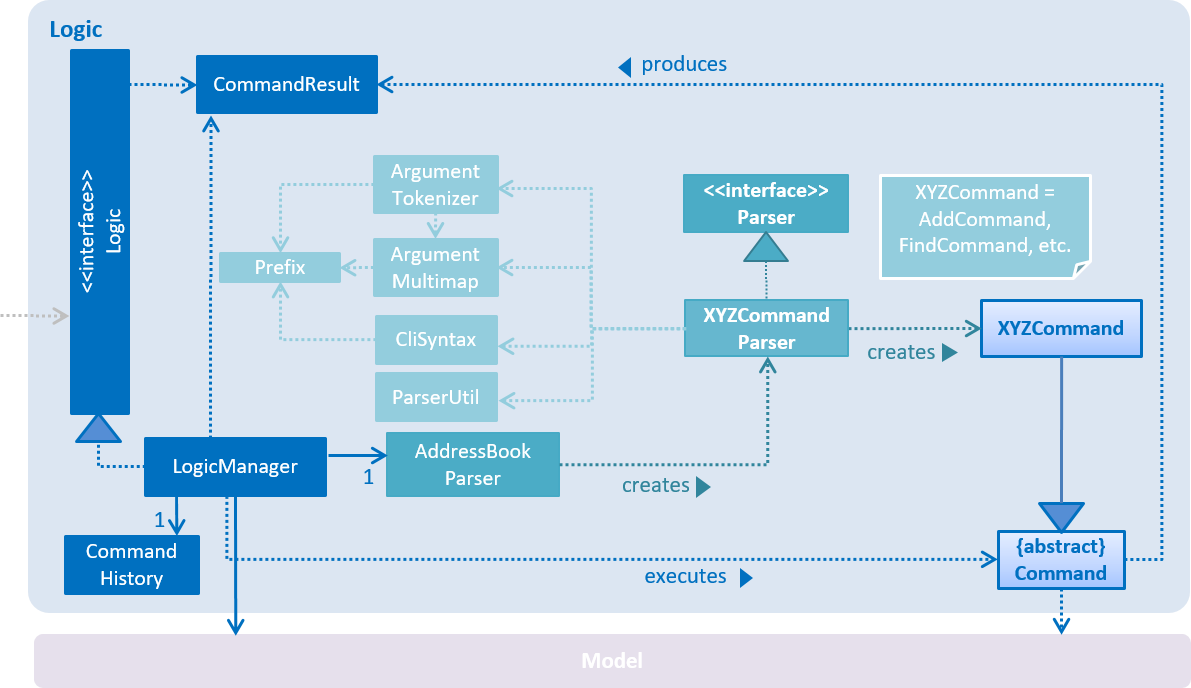
Events-Driven nature of the design
The Sequence Diagram below shows how the components interact for the scenario where the user issues the command delete 1.
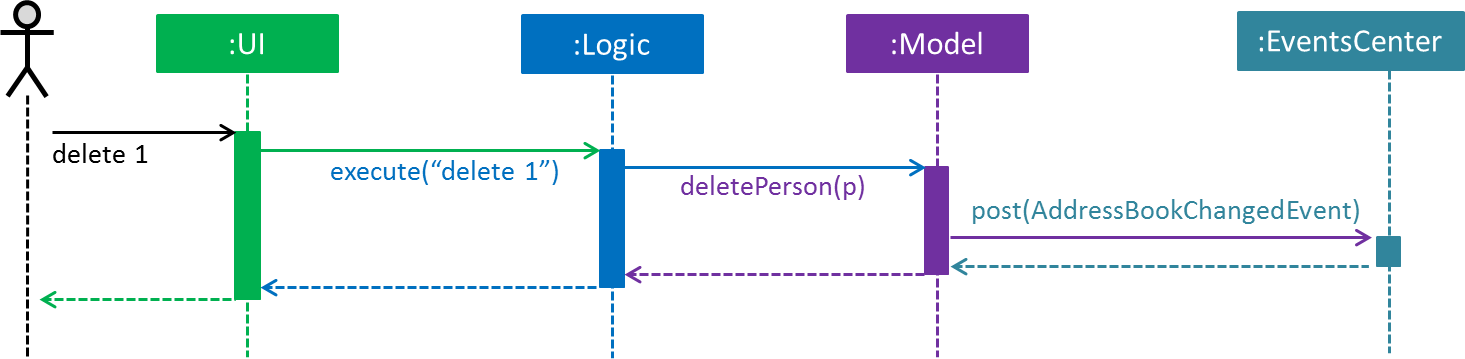
delete 1 command (part 1)
Note how the Model simply raises a AddressBookChangedEvent when the Address Book data are changed, instead of asking the Storage to save the updates to the hard disk.
|
The diagram below shows how the EventsCenter reacts to that event, which eventually results in the updates being saved to the hard disk and the status bar of the UI being updated to reflect the 'Last Updated' time.
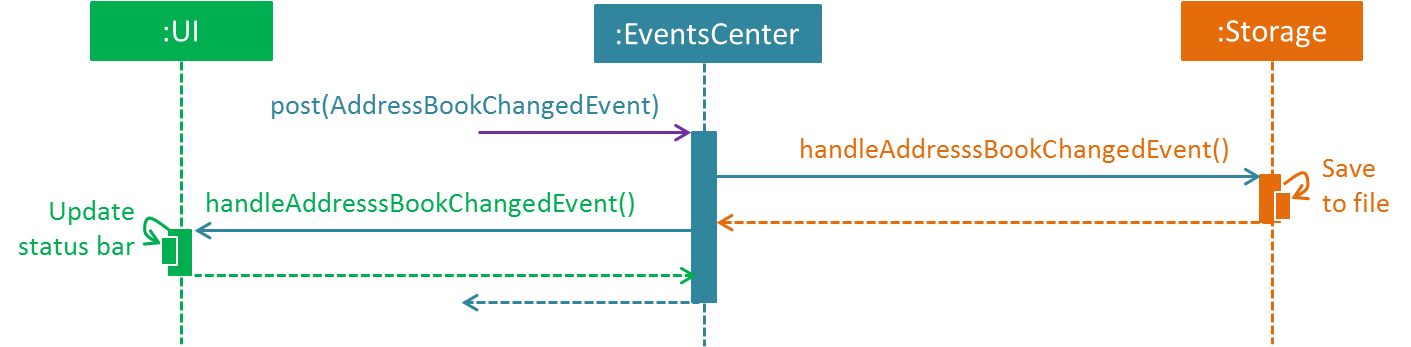
delete 1 command (part 2)
Note how the event is propagated through the EventsCenter to the Storage and UI without Model having to be coupled to either of them. This is an example of how this Event Driven approach helps us reduce direct coupling between components.
|
The sections below give more details of each component.
2.2. UI component
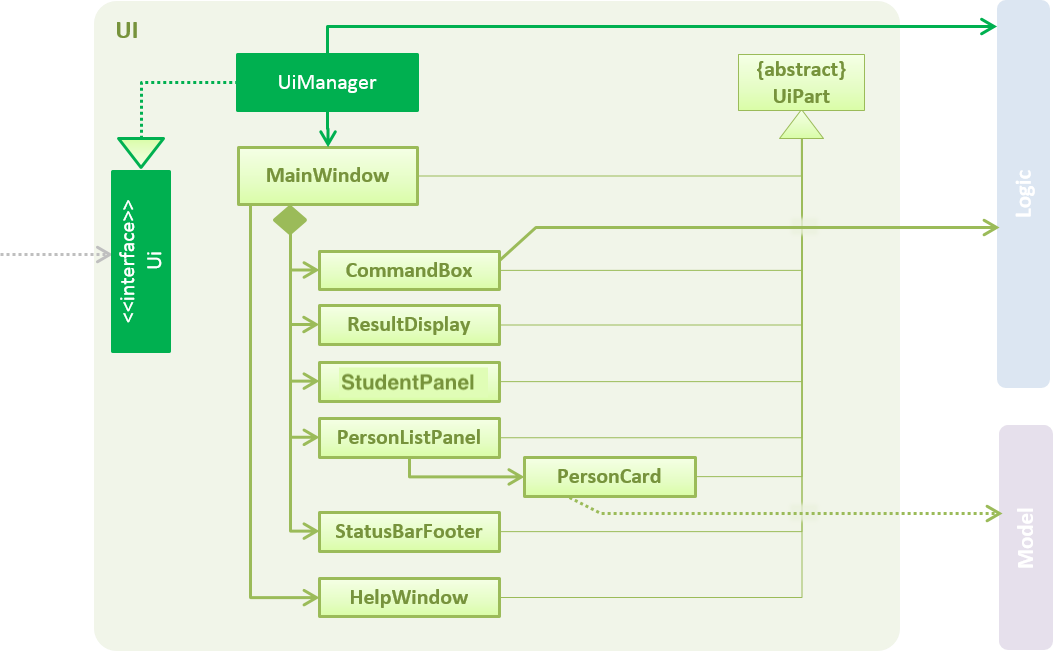
API : Ui.java
The UI consists of a MainWindow that is made up of parts e.g.CommandBox, ResultDisplay, PersonListPanel, StatusBarFooter, StudentPanel etc. All these, including the MainWindow, inherit from the abstract UiPart class.
The UI component uses JavaFx UI framework. The layout of these UI parts are defined in matching .fxml files that are in the src/main/resources/view folder. For example, the layout of the MainWindow is specified in MainWindow.fxml
The UI component,
-
Executes user commands using the
Logiccomponent. -
Binds itself to some data in the
Modelso that the UI can auto-update when data in theModelchange. -
Responds to events raised from various parts of the App and updates the UI accordingly.
2.3. Logic component
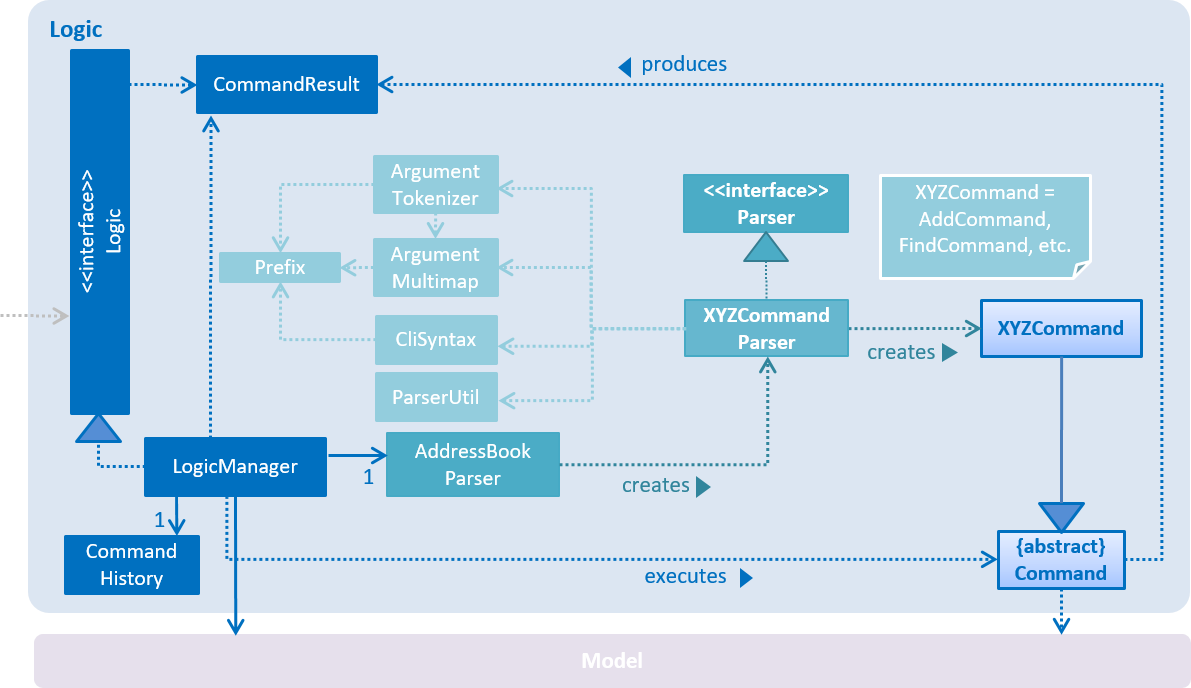
API :
Logic.java
-
Logicuses theAddressBookParserclass to parse the user command. -
This results in a
Commandobject which is executed by theLogicManager. -
The command execution can affect the
Model(e.g. adding a person) and/or raise events. -
The result of the command execution is encapsulated as a
CommandResultobject which is passed back to theUi.
Given below is the Sequence Diagram for interactions within the Logic component for the execute("delete 1") API call.
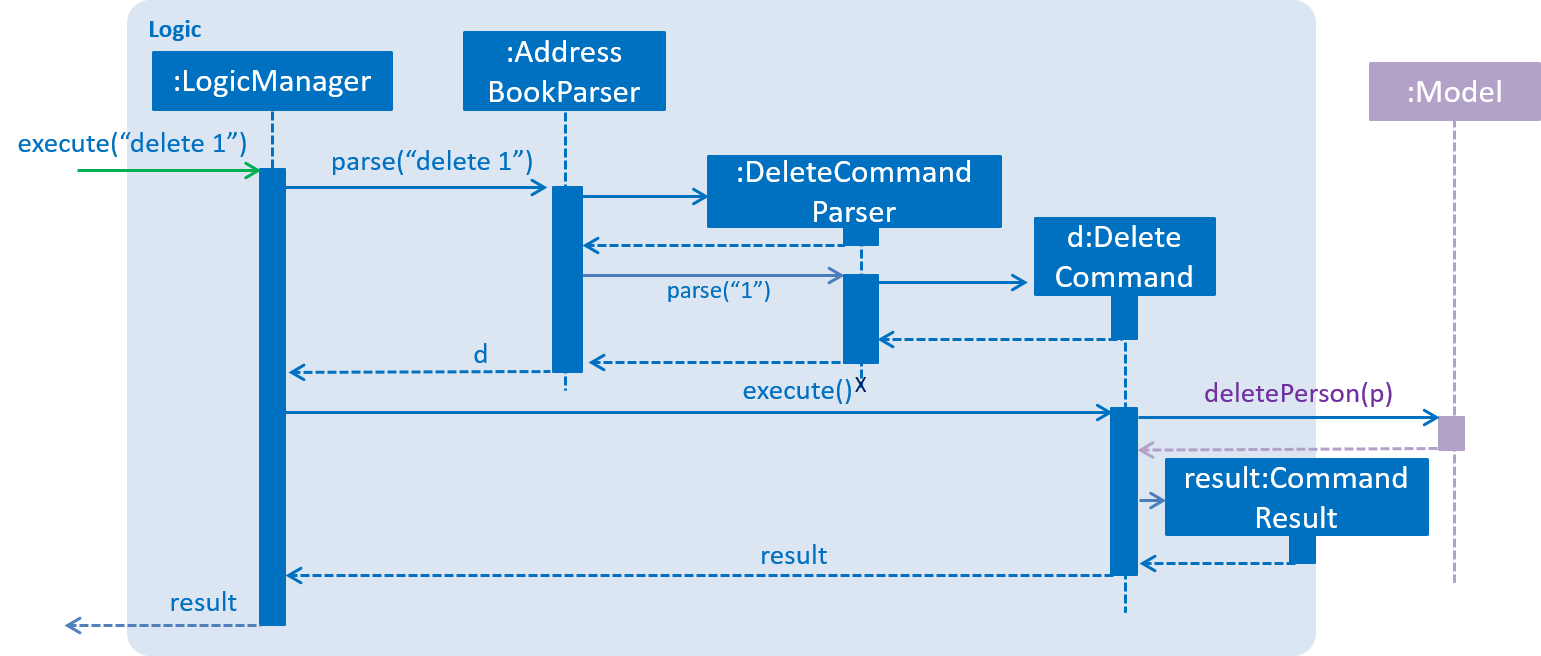
delete 1 Command2.4. Model component
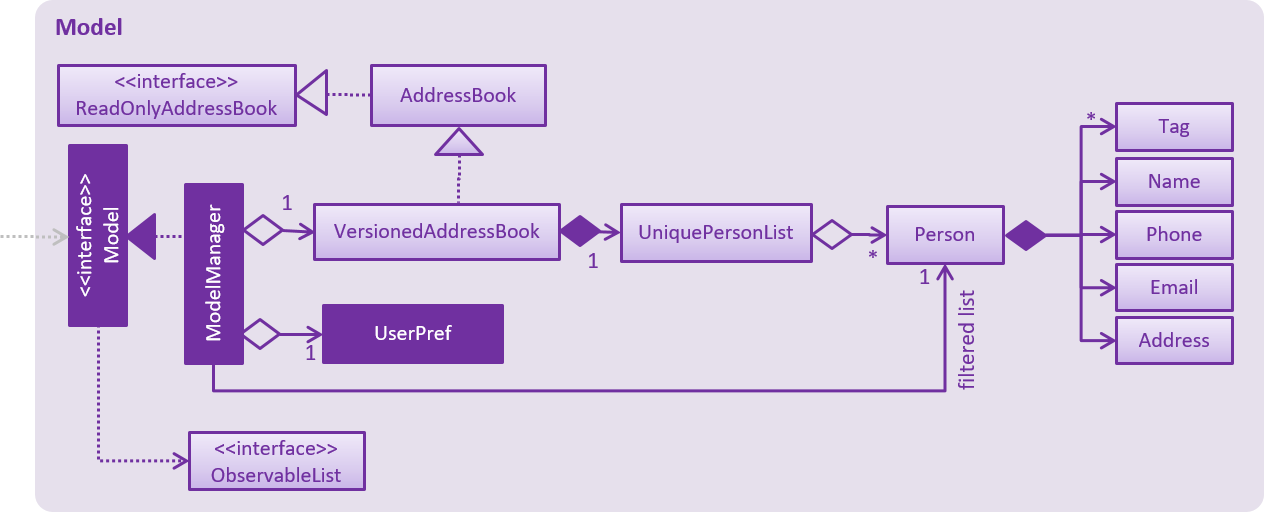
API : Model.java
The Model,
-
stores a
UserPrefobject that represents the user’s preferences. -
stores the Address Book data.
-
exposes an unmodifiable
ObservableList<Person>that can be 'observed' e.g. the UI can be bound to this list so that the UI automatically updates when the data in the list change. -
does not depend on any of the other three components.
As a more OOP model, we can store a Tag list in Address Book, which Person can reference. This would allow Address Book to only require one Tag object per unique Tag, instead of each Person needing their own Tag object. An example of how such a model may look like is given below.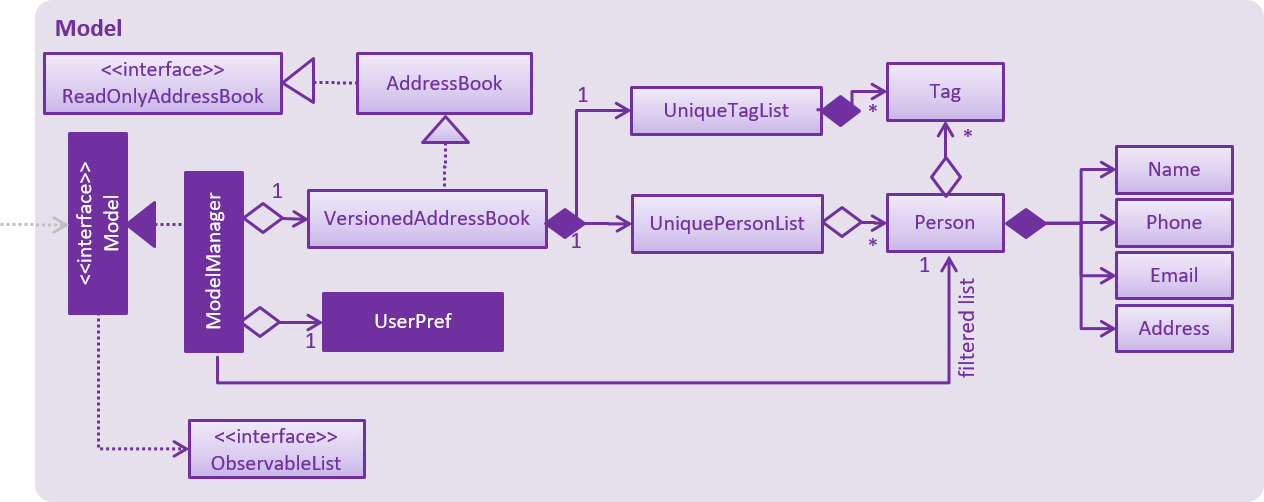
|
2.5. Storage component
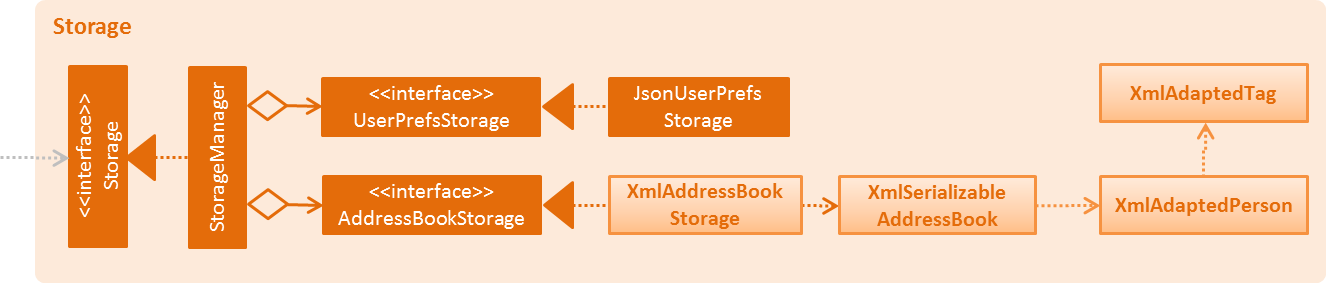
API : Storage.java
The Storage component,
-
can save
UserPrefobjects in json format and read it back. -
can save the Address Book data in xml format and read it back.
2.6. Common classes
Classes used by multiple components are in the seedu.addressbook.commons package.
3. Implementation
This section describes some noteworthy details on how certain features are implemented.
3.1. Undo/Redo feature
3.1.1. Current Implementation
The undo/redo mechanism is facilitated by VersionedAddressBook.
It extends AddressBook with an undo/redo history, stored internally as an addressBookStateList and currentStatePointer.
Additionally, it implements the following operations:
-
VersionedAddressBook#commit()— Saves the current address book state in its history. -
VersionedAddressBook#undo()— Restores the previous address book state from its history. -
VersionedAddressBook#redo()— Restores a previously undone address book state from its history.
These operations are exposed in the Model interface as Model#commitAddressBook(), Model#undoAddressBook() and Model#redoAddressBook() respectively.
Given below is an example usage scenario and how the undo/redo mechanism behaves at each step.
Step 1. The user launches the application for the first time. The VersionedAddressBook will be initialized with the initial address book state, and the currentStatePointer pointing to that single address book state.

Step 2. The user executes delete 5 command to delete the 5th person in the address book. The delete command calls Model#commitAddressBook(), causing the modified state of the address book after the delete 5 command executes to be saved in the addressBookStateList, and the currentStatePointer is shifted to the newly inserted address book state.
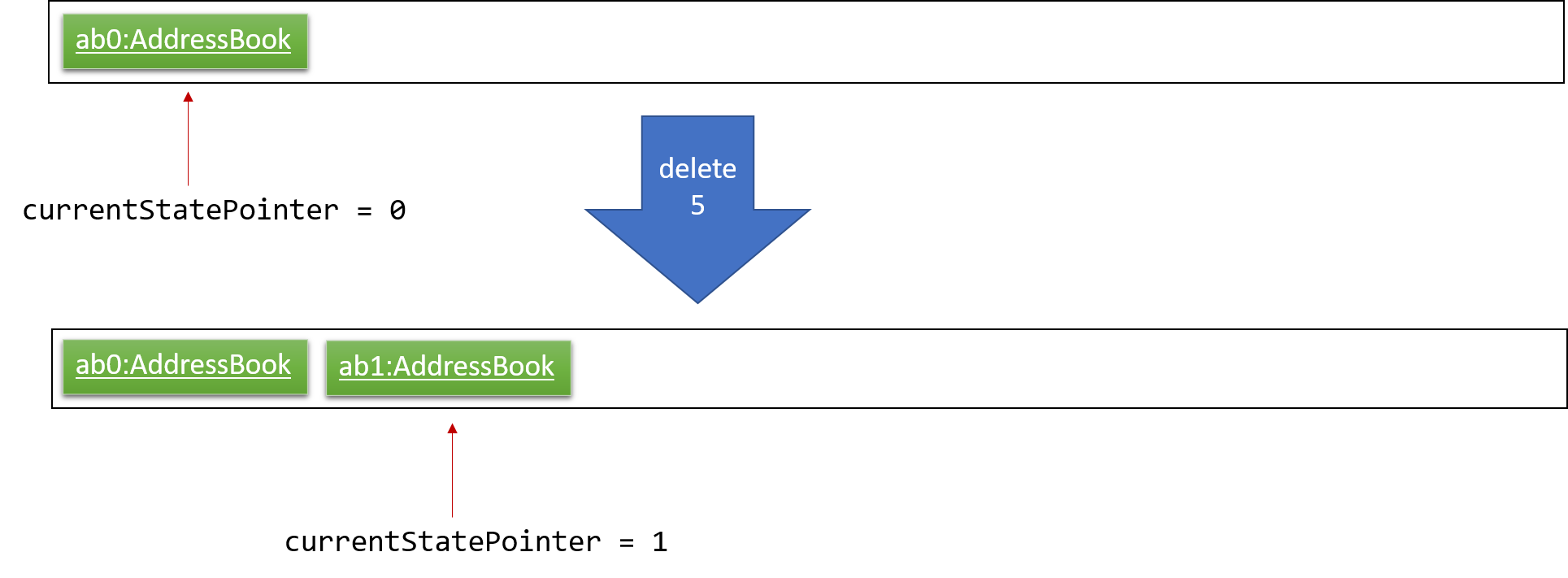
Step 3. The user executes add n/David … to add a new person. The add command also calls Model#commitAddressBook(), causing another modified address book state to be saved into the addressBookStateList.
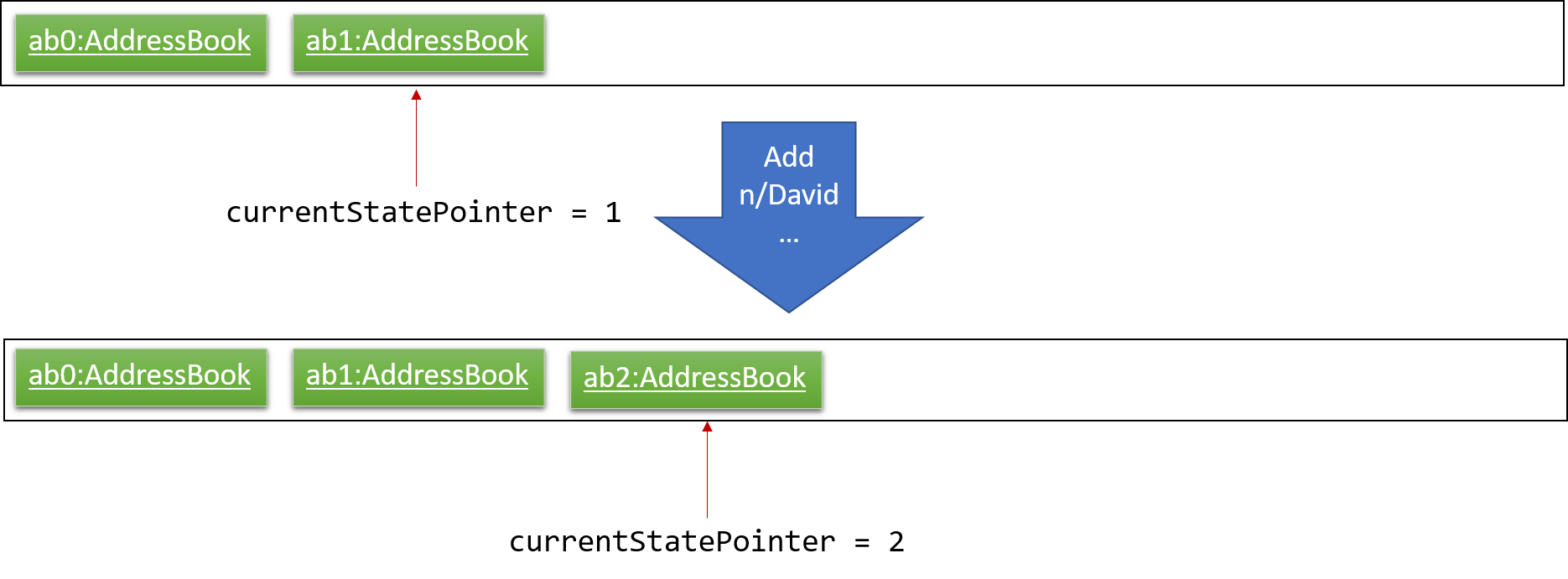
If a command fails its execution, it will not call Model#commitAddressBook(), so the address book state will not be saved into the addressBookStateList.
|
Step 4. The user now decides that adding the person was a mistake, and decides to undo that action by executing the undo command. The undo command will call Model#undoAddressBook(), which will shift the currentStatePointer once to the left, pointing it to the previous address book state, and restores the address book to that state.
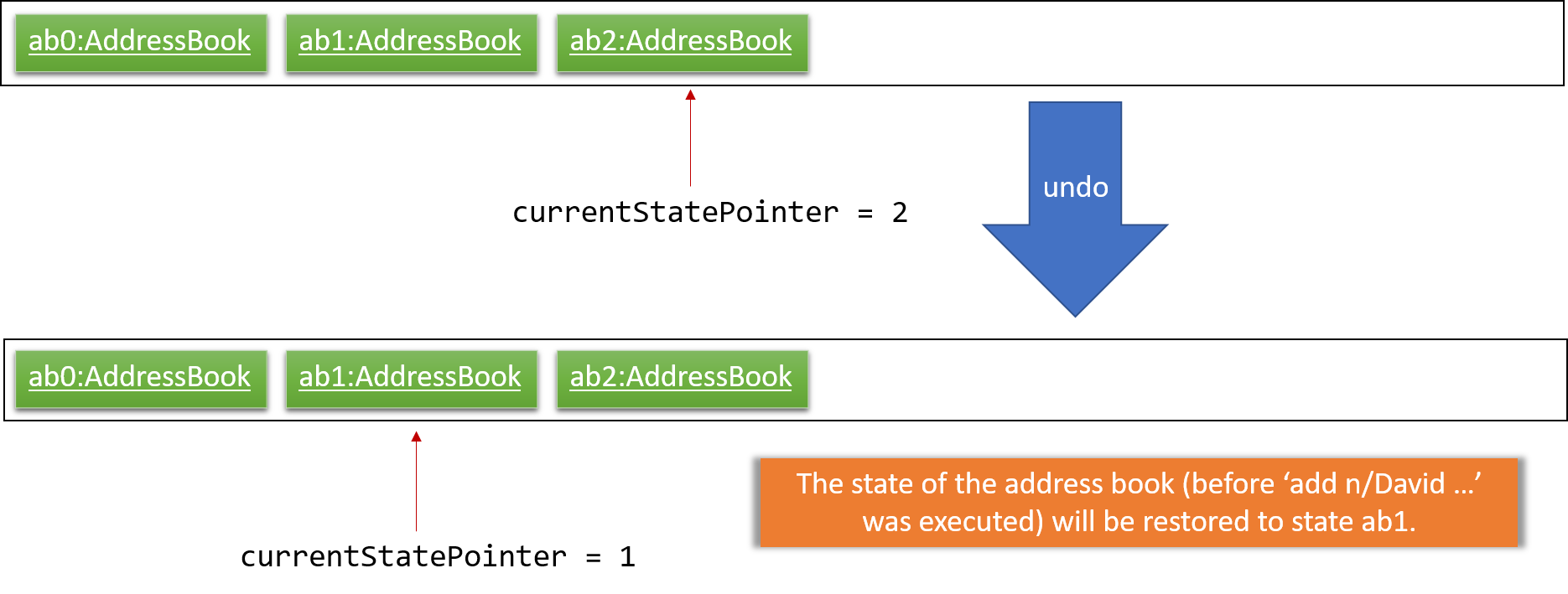
If the currentStatePointer is at index 0, pointing to the initial address book state, then there are no previous address book states to restore. The undo command uses Model#canUndoAddressBook() to check if this is the case. If so, it will return an error to the user rather than attempting to perform the undo.
|
The following sequence diagram shows how the undo operation works:
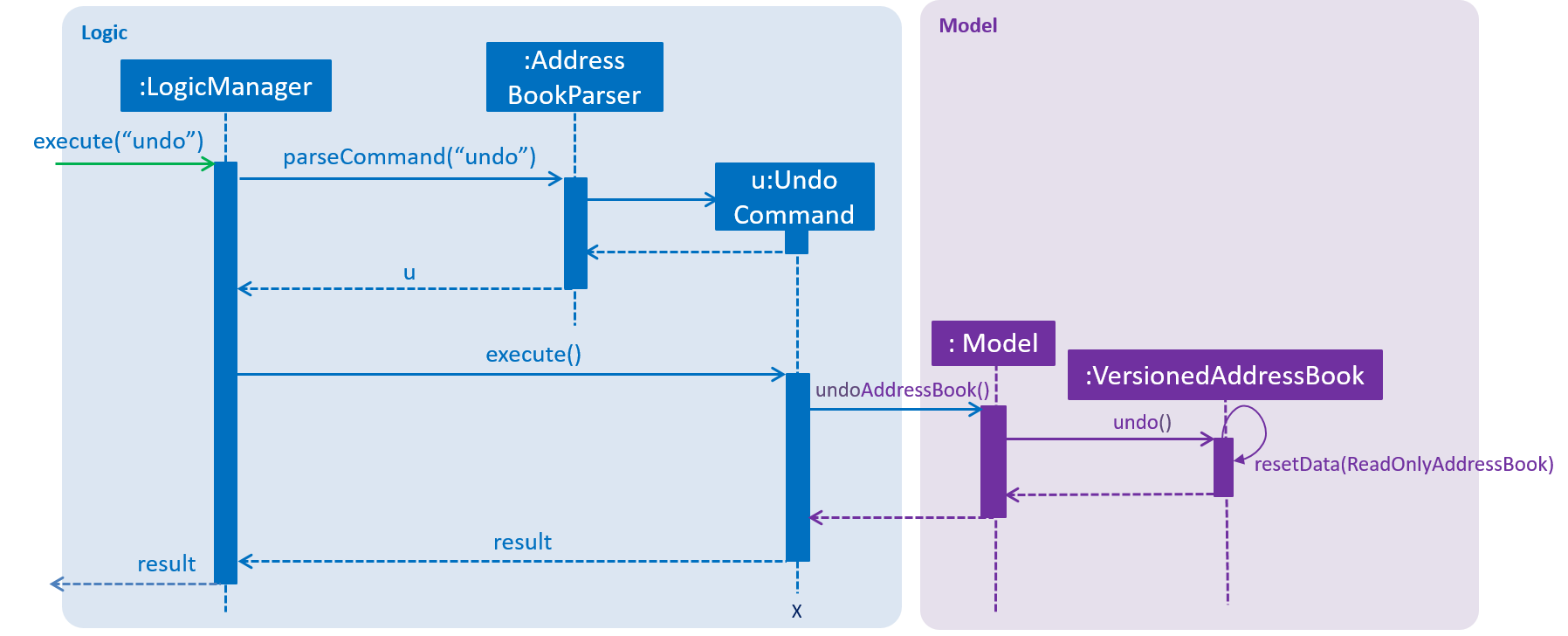
The redo command does the opposite — it calls Model#redoAddressBook(), which shifts the currentStatePointer once to the right, pointing to the previously undone state, and restores the address book to that state.
If the currentStatePointer is at index addressBookStateList.size() - 1, pointing to the latest address book state, then there are no undone address book states to restore. The redo command uses Model#canRedoAddressBook() to check if this is the case. If so, it will return an error to the user rather than attempting to perform the redo.
|
Step 5. The user then decides to execute the command list. Commands that do not modify the address book, such as list, will usually not call Model#commitAddressBook(), Model#undoAddressBook() or Model#redoAddressBook(). Thus, the addressBookStateList remains unchanged.
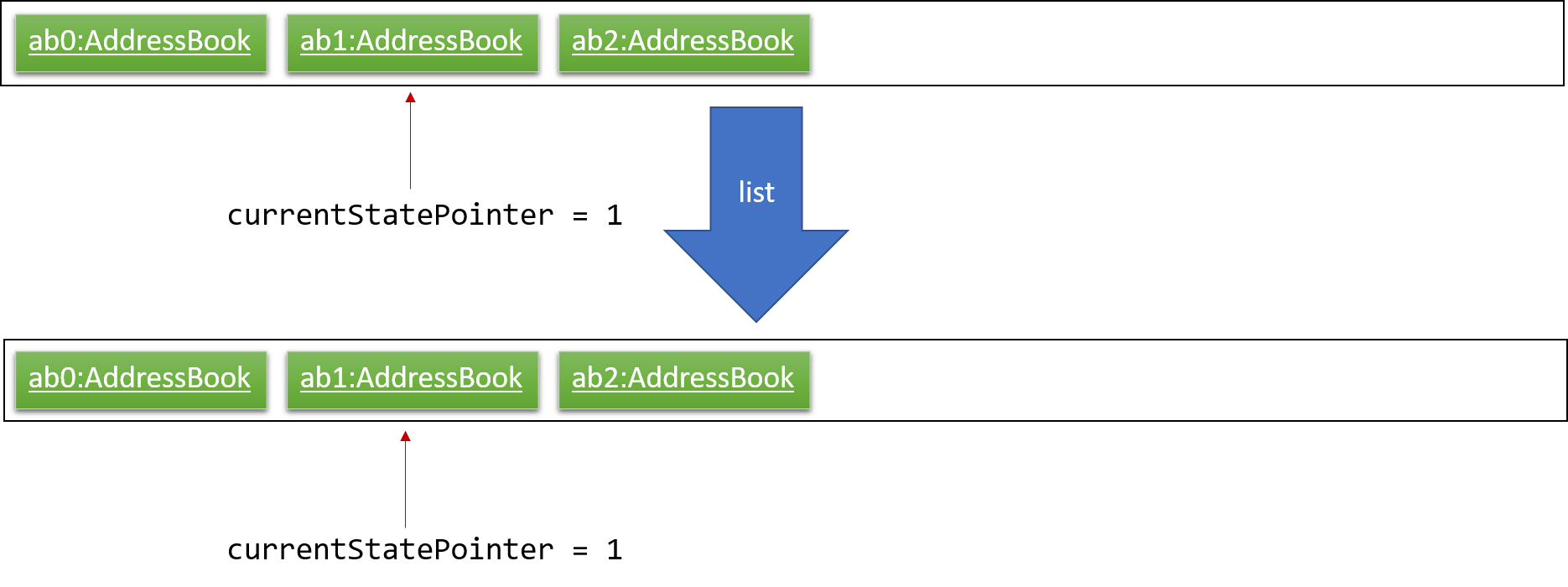
Step 6. The user executes clear, which calls Model#commitAddressBook(). Since the currentStatePointer is not pointing at the end of the addressBookStateList, all address book states after the currentStatePointer will be purged. We designed it this way because it no longer makes sense to redo the add n/David … command. This is the behavior that most modern desktop applications follow.
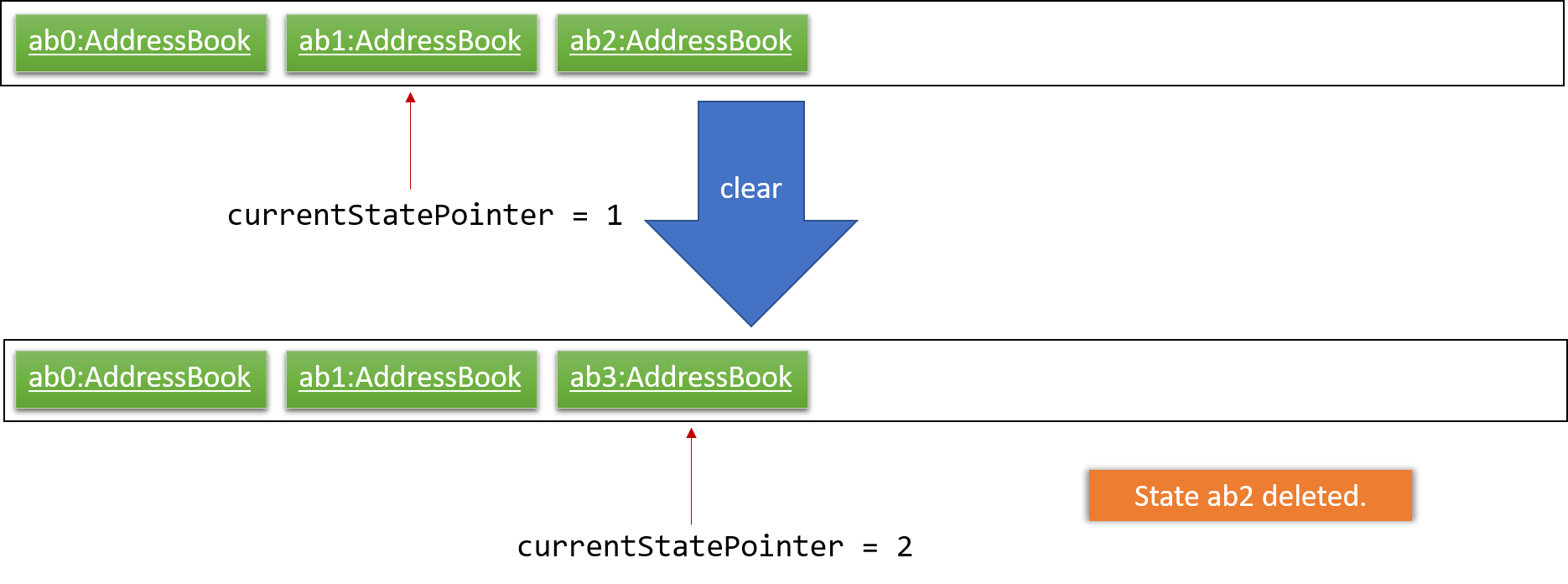
The following activity diagram summarizes what happens when a user executes a new command:
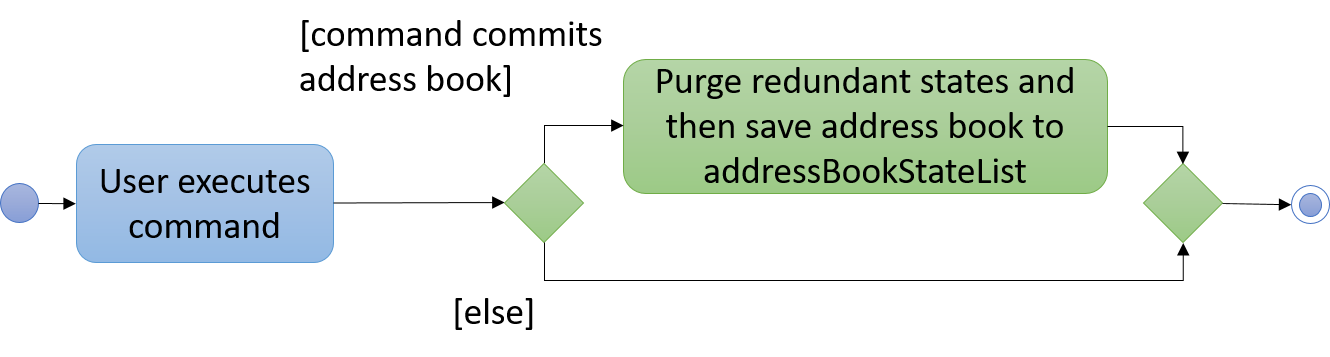
3.1.2. Design Considerations
Aspect: How undo & redo executes
-
Alternative 1 (current choice): Saves the entire address book.
-
Pros: Easy to implement.
-
Cons: May have performance issues in terms of memory usage.
-
-
Alternative 2: Individual command knows how to undo/redo by itself.
-
Pros: Will use less memory (e.g. for
delete, just save the person being deleted). -
Cons: We must ensure that the implementation of each individual command are correct.
-
Aspect: Data structure to support the undo/redo commands
-
Alternative 1 (current choice): Use a list to store the history of address book states.
-
Pros: Easy for new Computer Science student undergraduates to understand, who are likely to be the new incoming developers of our project.
-
Cons: Logic is duplicated twice. For example, when a new command is executed, we must remember to update both
HistoryManagerandVersionedAddressBook.
-
-
Alternative 2: Use
HistoryManagerfor undo/redo-
Pros: We do not need to maintain a separate list, and just reuse what is already in the codebase.
-
Cons: Requires dealing with commands that have already been undone: We must remember to skip these commands. Violates Single Responsibility Principle and Separation of Concerns as
HistoryManagernow needs to do two different things.
-
3.2. Find Related Feature
The find related features include four commands, which are FindCommand, FindAddressCommand, FindEmailCommand, and FindPhoneCommand. They support finding by name, address, email, and phone numbers.
3.2.1. Current Implementation
Find command (find KEYWORD [MORE_KEYWORDS]…)
The find command has been implemented to find students by their names.
-
The
findcommand accepts one or more arguments, each argument represent a keyword. -
The
findcommand finds persons whose names contain any of the given keywords. -
The number of students found will be displayed on the PersonCard GUI.
-
All the keywords are put into a List<String> and converted to a stream. Perform .anyMatch(…) on the keywords stream to find all the students whose names match any of the keywords.
-
The matching process is case insensitive and support fuzzy matching. Fuzzy matching is achieved by applying Levenshtein Distance method. The condition for using fuzzy matching in this command is the length of the keyword is greater than 3 and if the condition is satisfied, we set the Levenshtein Distance to be less than 3, which means at most two differences.
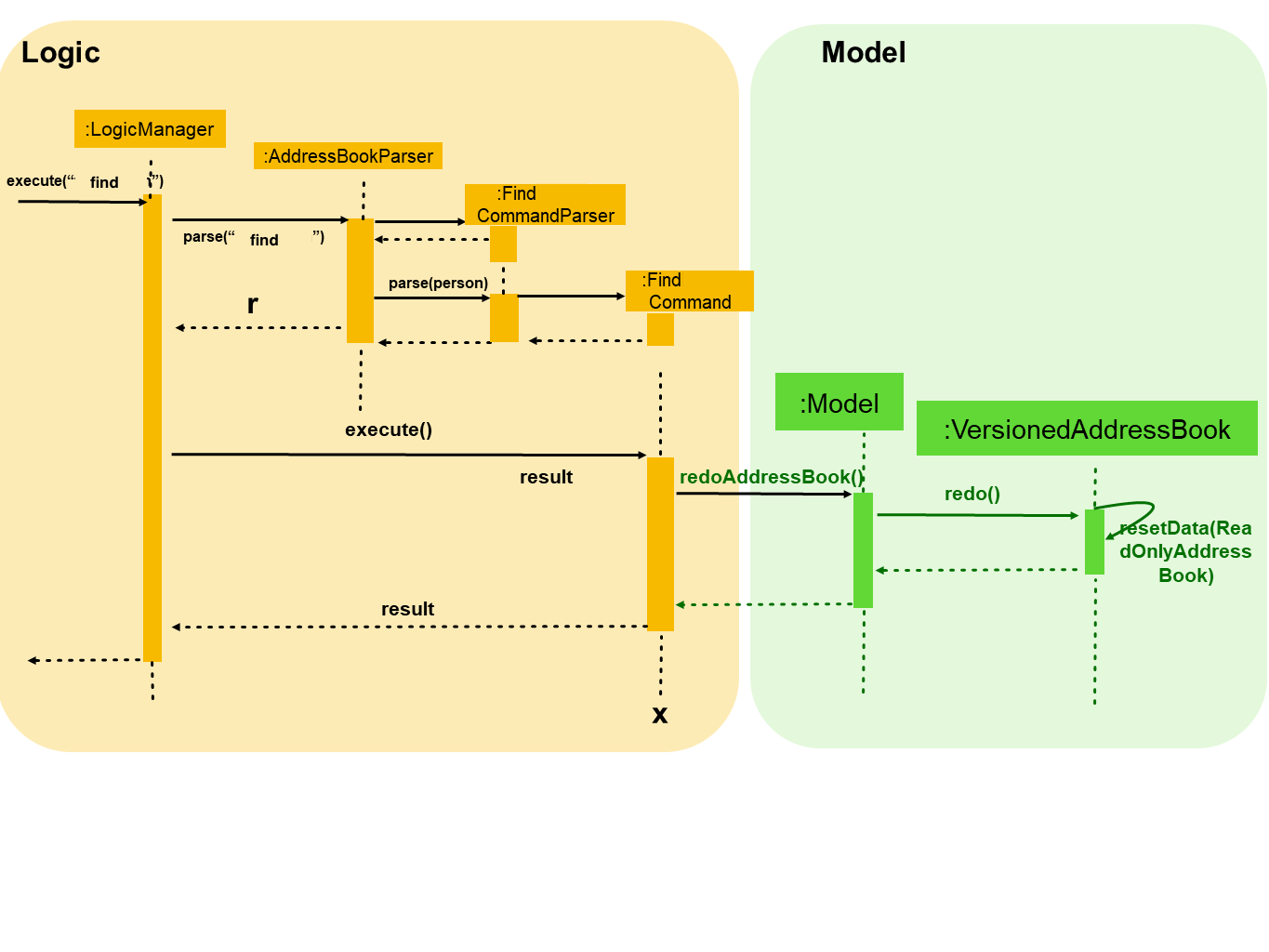
Find by address command (find/a KEYWORD [MORE_KEYWORDS]…)
The find/a command has been implemented to find students by their address.
-
The
find/acommand accepts one or more arguments, each argument represent a keyword. -
The
find/acommand finds persons whose addresses contain all the given keywords. -
The number of students found will be displayed on the PersonCard GUI.
-
All the keywords are put into a List<String> and converted to a stream. Perform .allMatch(…) on the keywords stream to find all the students whose addresses match all the keywords.
-
The matching process is case insensitive and support fuzzy matching. Fuzzy matching is achieved by applying Levenshtein Distance method. The condition for using fuzzy matching in this command is the length of the keyword is greater than 3 and if the condition is satisfied and the length of keyword is 4 to 7, we set the Levenshtein Distance to be less than 3; if the length of keyword is more than 8, we set the Levenshtein Distance to be less than 4.
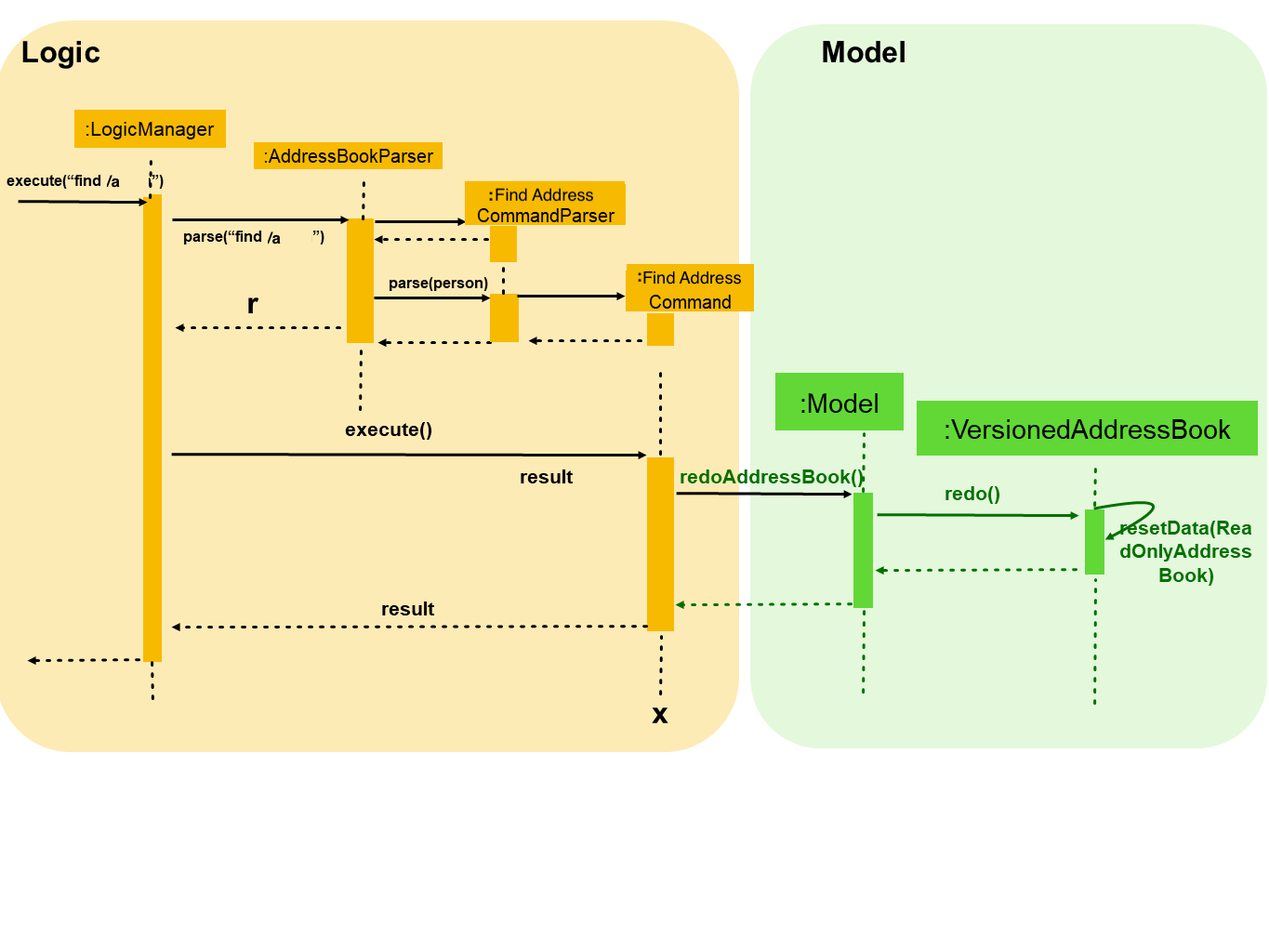
Find by email command (find/e EMAIL [MORE_EMAILS]…)
The find/e command has been implemented to find students by their email.
-
The
find/ecommand accepts one or more arguments, each argument represent an email address keyword. -
The
find/ecommand finds persons whose emails are the same as any of the keywords. -
The number of students found will be displayed on the PersonCard GUI.
-
All the keywords are put into a List<String> and converted to a stream. Perform .anyMatch(…) on the keywords stream to find all the students whose emails match any of the keywords.
-
The matching process is case insensitive and support fuzzy matching. Fuzzy matching is achieved by applying Levenshtein Distance method. We set the Levenshtein Distance to be less than 4, which means at most three differences.
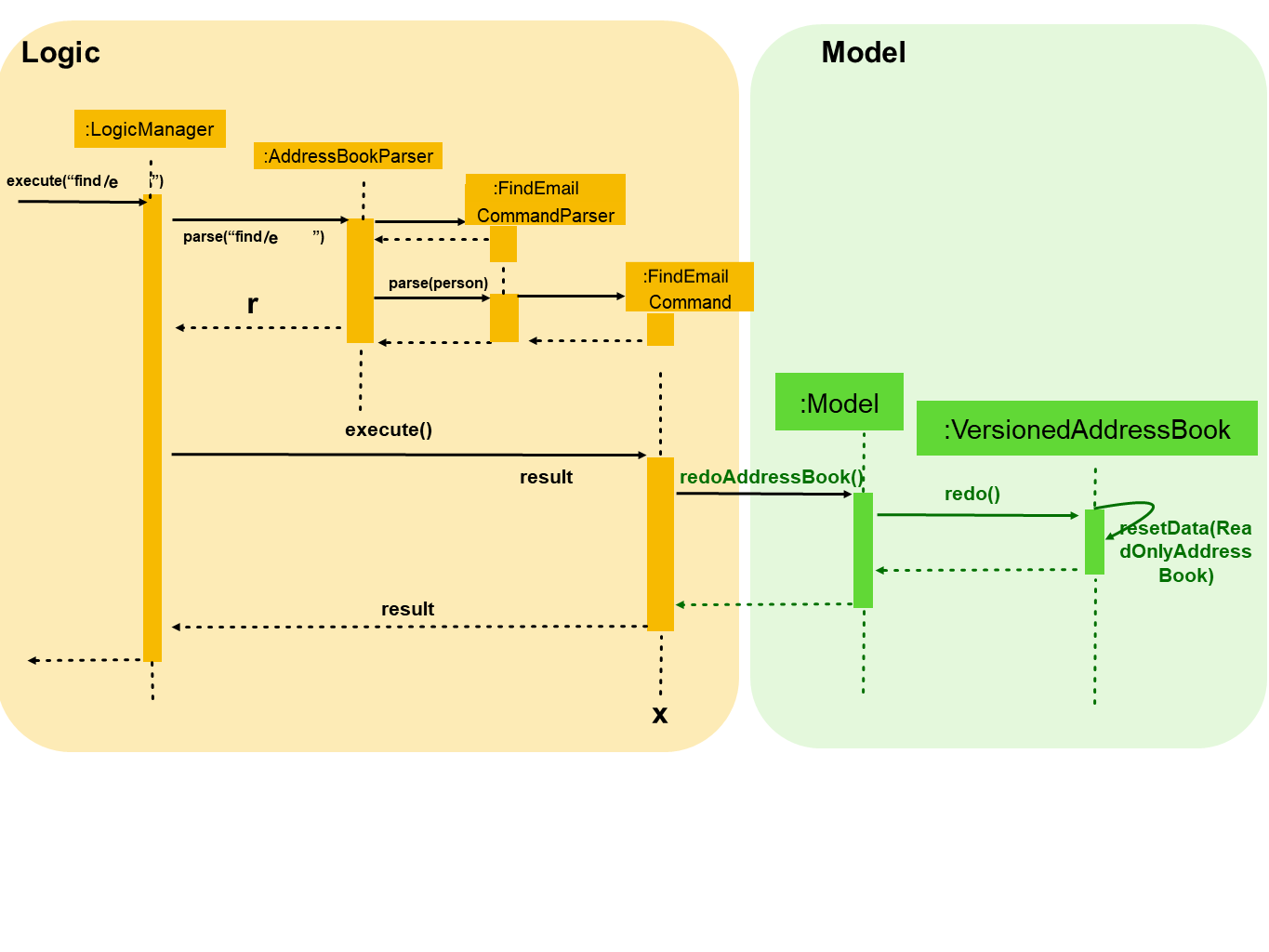
Find by phone number command (find/p PHONE_NUMBER [MORE_PHONE_NUMBERS]…)
The find/p command has been implemented to find students by their phone number.
-
The
find/pcommand accepts one or more arguments, each argument represent a phone number keyword. -
The
find/pcommand finds persons whose phone numbers are the same as any of the keywords. -
The number of students found will be displayed on the PersonCard GUI.
-
All the keywords are put into a List<String> and converted to a stream. Perform .anyMatch(…) on the keywords stream to find all the students whose phone numbers match any of the keywords.
-
The matching process is case insensitive and support fuzzy matching. Fuzzy matching is achieved by applying Levenshtein Distance method. We set the Levenshtein Distance to be less than 3, which means at most two differences.
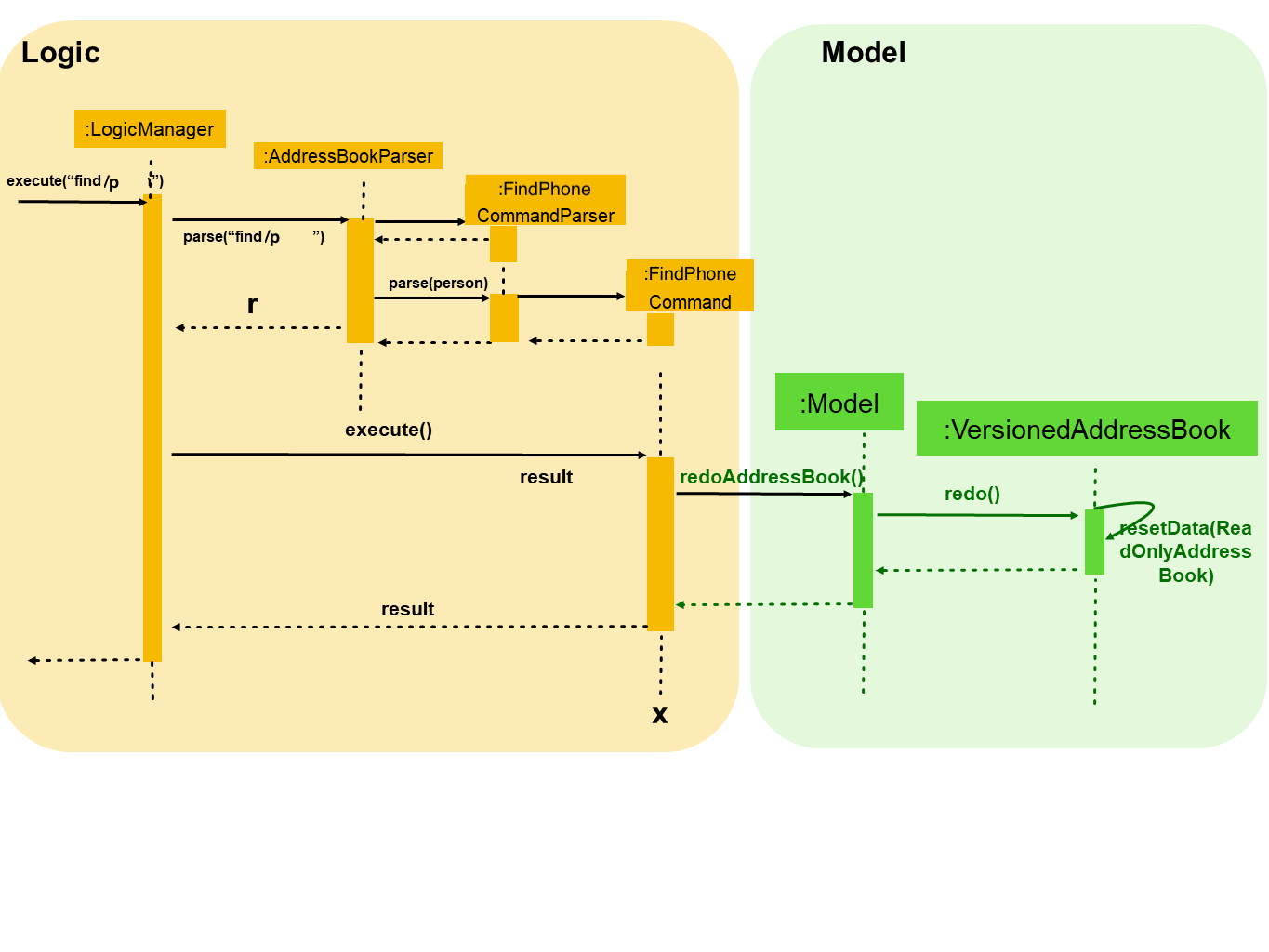
3.2.2. Design considerations
Aspect: Fuzzy matching
-
Alternative 1 (current choice): Allow fuzzy matching in searching.
-
Pros:
-
Small typos will not affect the searching output.
-
Make the application much more practical and easier to use.
-
-
Cons:
-
Some minor mistakes in spelling might lead to totally different meanings. We have tried to prevent this from happening by limiting the minimum length of keywords for fuzzy matching, however, there might still be a few cases that exist problems.
-
-
3.3. Grades Feature
3.3.1. Current Implementation
The grades feature has been implemented to store the grade records of the student. A Grades class has been created to record a score of a student.
A HashMap<examName,Grades> has been added to the list of attributes of Person class.
Each student’s grade records are also displayed on the PersonCard GUI.
Add a new attribute into the person class, we have to change the structure of the model part as follow:
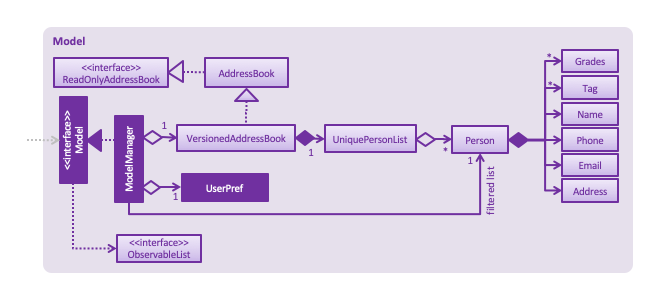
Because the adding of the grades attribute, the storage part have to add XmlAdaptedGrade to adapt grade attribute during the interaction with the storage.
The following UML diagram shows the new structure of the storage:
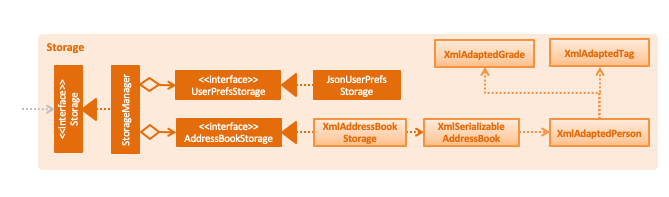
Add Grade Using Add Command
-
The add command now can add grade records, Using the format of "g/examName examScore". The exam name can be any string without space, and the exam score can be integer between 0 to 100 including 0 and 100.
The graph to illustrate the behavior of add grade attribute is quite similar to the edit attribute. So we do not overtalk about it here.
Add or Edit Grade Using Edit Command
-
The edit command now can edit or add grade records, Using the format of "g/examName examScore". The exam name can be any string without space, and the exam score can be integer between 0 to 100 including 0 and 100.
-
The grade attribute has a different behavior from tag attribute.
When editing a tag, the previous tags will be discarded by the APP. But grades attribute is more like a recording function. So the previous grade records will not be deleted. If user edit a non-existing exam, the app will create a new record. If user edit a existing exam, the app will update the score of the grade record.
To Keep the undo and redo feature, edit will create a new person(not the copy of the reference) and then edit it.
The following sequence diagram shows how the edit function works with the grades attribute:
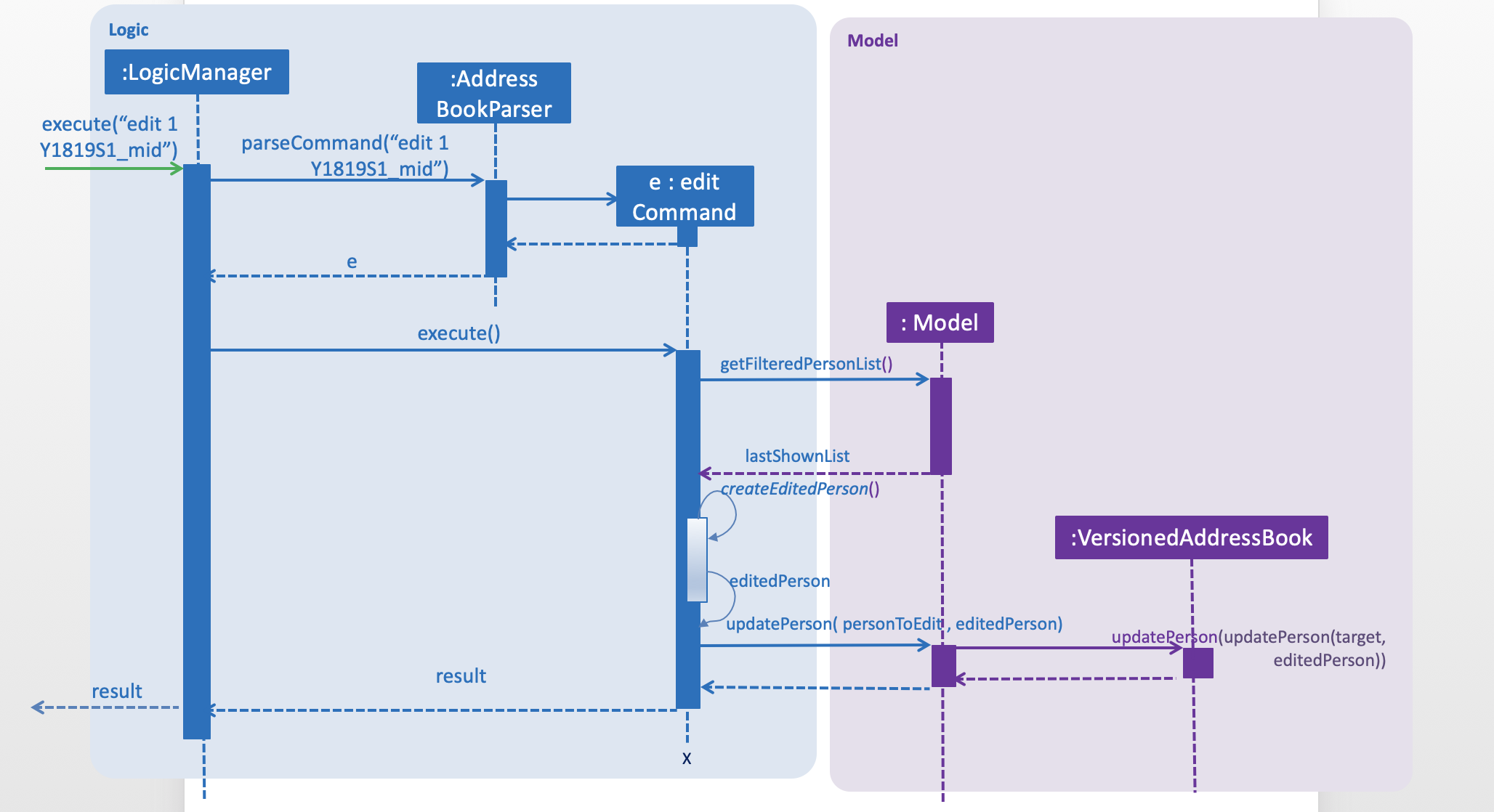
Delete Grade Using deleteGrade Command
-
The deleteGrade command accepts an INDEX of the student and one exam name to delete.
To Keep the undo and redo feature, deleteGrade will create a new person(not the copy of the reference) as well and then edit it.
The following sequence diagram shows how the deleteGrade function works:
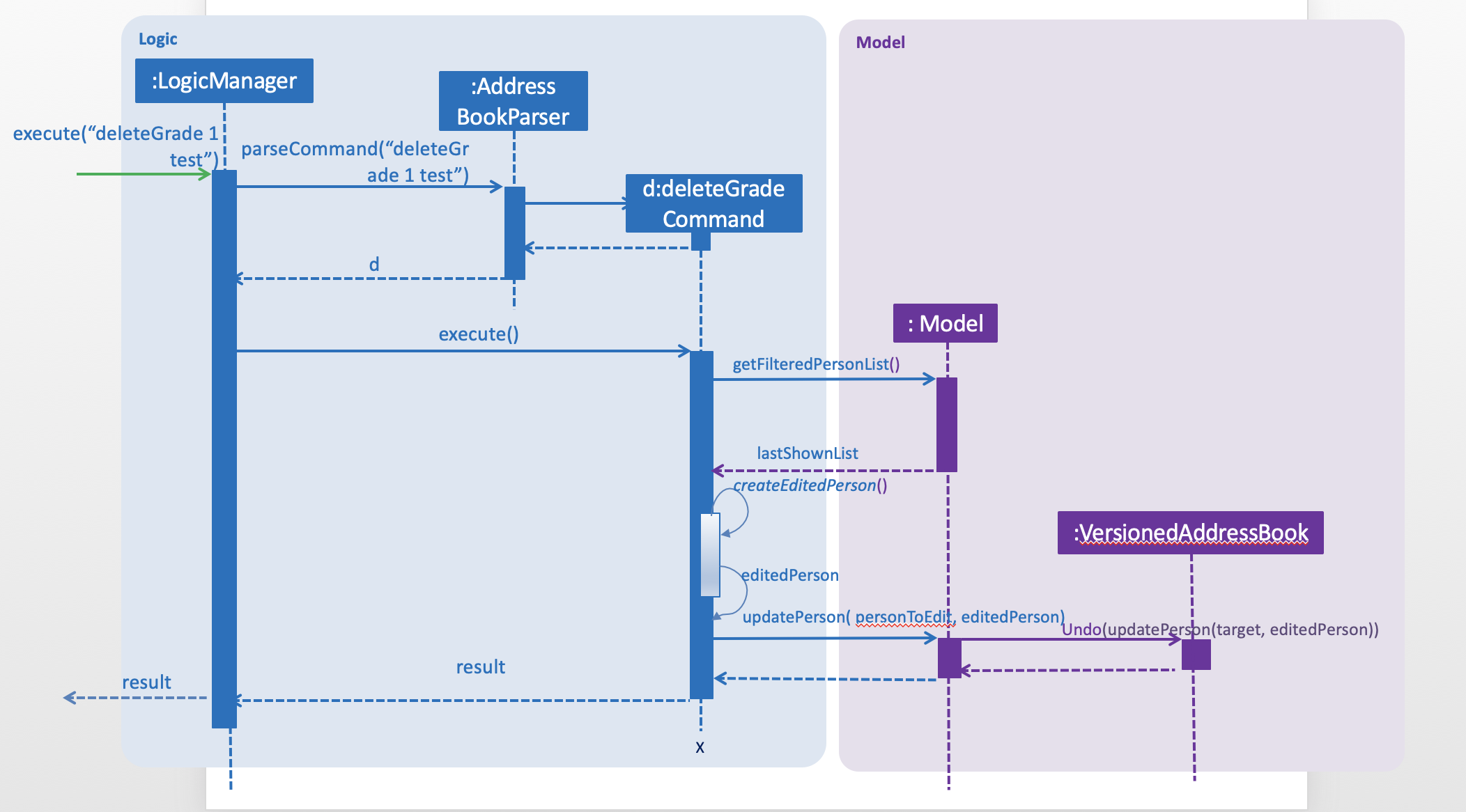
3.3.2. Future Implementation
-
Add more action for grade record such as sorting students by grades, analysing the grades fluctuation of a students.
-
Use Gui feature to layout the grades, so that the analysing the grades of a student will be more straightforward and easier.
-
Add more Convenient way to add grades, such as add grades for a exam to every student at once and so on.
3.3.3. Design considerations
Aspect: Command for adding and editing grades attribute
-
Alternative 1 (current choice): enhance the add Command and edit Command.
-
Pros:
-
Follow the tradition of the command.
-
Use the origin code fully.
-
-
Cons:
-
Break the test existing a lot.
-
-
-
Alternative 2: add now command for adding and editing grade.
-
Pros:
-
Easier to implement.
-
Will not change or break the previous code structure.
-
-
Cons:
-
Too many commands for user to remember.
-
-
Aspect: Delete of a grade record
-
Alternative 1 (current choice): Add a new command to delete the grade command.
-
Pros:
-
Easy to understand and use the function.
-
-
Cons:
-
Too many commands for user to remember.
-
-
-
Alternative 2: Use the undo feature to delete.
-
Pros:
-
Existing feature already.
-
-
Cons:
-
To complicated for user to use this feature.
-
-
3.4. Earnings Feature
3.4.1. Current Implementation
The earnings feature has been implemented to retrieve the sum of tuition fees earned from all students
between a period of time. A Fee class has been added to the list of attributes of Person class.
-
The earnings command accepts two arguments, the first being the beginning date followed by the ending date. The total tuition fees earned between the range of dates will be displayed.
-
Each student’s educational level and tuition fee per hour are also displayed on the PersonCard GUI. The tuition fee of an individual student is determined by his or her educational level and grade.
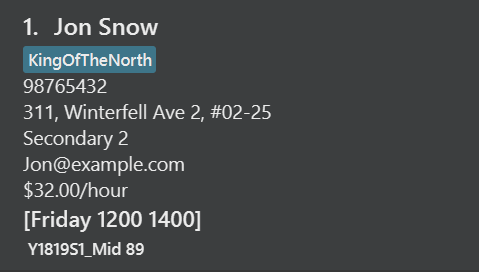
-
The earnings command word and two arguments which contains a start and end date are taken as an input into the
AddressBookParserclass. AnEarningsCommandobject is returned, which executes and displays the calculated sum of tuition fees earned between a range of dates.
The earnings command uses the information in UniquePersonList from VersionedAddressBook to obtain the fees information
of every student contained in the AddressBook. Using the list of students, EarningsCommand then uses the
Java 8 Stream API to calculate and return the total amount of tuition fees earned within the period provided by
the user.
The following sequence diagram shows how the earnings function works:
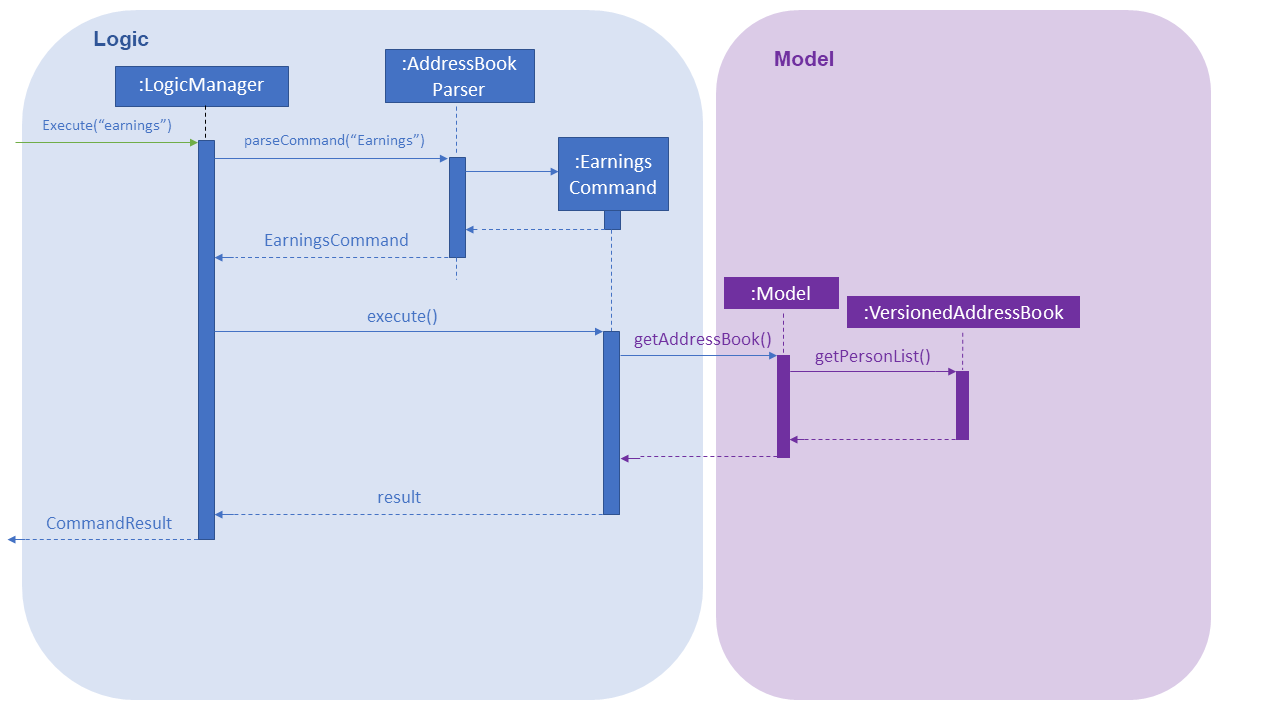
3.4.2. Future Implementation
-
Implement an option to allow tutors to assign tuition fees to students rather than fixing it based on the market rate of student’s educational level and grade.
-
To be able to calculate past earnings, taking into account that certain students may have changed their tuition time slots.
-
Calculate tuition earnings based on attendance, including extra lessons.
3.4.3. Design considerations
Aspect: The type of arguments acceptable
-
Alternative 1 (current choice): Accepts a range of date in ddmm format.
-
Pros:
-
Gives users a less restrictive option to calculate tuition fees earned.
-
-
Cons:
-
Harder to implement.
-
-
-
Alternative 2: Accept a single argument of any month.
-
Pros:
-
Easier to implement.
-
Allow accurate retrieval of past earnings in the event that a student’s time slot changed as monthly earnings can be calculated and stored.
-
-
Cons:
-
Users are restricted to obtaining fees earned only in period of months.
-
-
3.5. Promote Feature
3.5.1. Current Implementation
The promote feature has been implemented to allow users to manually promote his/her students to the next educational grade. The promote command can either promote all students stored in TutorPal, or selectively through the index of students.
-
PromoteCommandParserparses the arguments to determine which command to be returned. -
The former is facilitated by the
PromoteAllCommand. -
The latter is facilitated by the
PromoteIndividualCommand -
Both command classes are subclasses of
PromoteCommand. -
Both subclasses inherit the
PromoteCommand#createPromotedPerson()andPromoteCommand#getNumberOfGraduatedStudents()methods and implements their own overriddenexecute()function. -
As the promote feature do not promote students across educational levels (e.g. Primary to Secondary), a "Graduated" tag is assigned to a student if the promote function is called on a student who is in his/her final year.
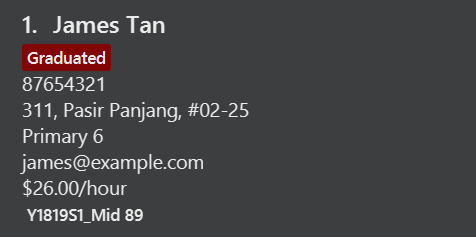
3.5.2. Future Implementation
Implement a function to allow automated promotion of all students in TutorPal at the beginning of the year and allow users to configure TutorPal the promote feature to be automatic or manual.
3.5.3. Design considerations
Aspect: Promote feature to be automated by time or by manual user input
-
Alternative 1 (current choice): Manual user input
-
Pros:
-
Easier to implement.
-
Prevent undesired situations like promoting all students if system time is set to a new year unintentionally.
-
Provides tutors with higher autonomy in editing student information (e.g. if students retain).
-
-
Cons:
-
Some users may prefer automatic promotion.
-
-
-
Alternative 2: Automatic promotion
-
Pros:
-
Convenient for users (subjective).
-
-
Cons:
-
Undesirable side effects like unintended promotion of student if system time is changed.
-
-
3.6. Time Feature
3.6.1. Current Implementation
A Time class has been created. It represents the tuition time of the student, consisting of the day, start and end time of the tuition.
-
When creating a new
Time, input for day should only include the first 3 letters of the day, and it must be in small letters.-
For example: mon, tue, wed, thu, fri, sat, sun.
-
-
The input for start and end time should be in 24hour format.
A timings attribute has been added into the list of attributes of Person class.
-
It is an array list of
Timeclass, hence this allows user to add multiple tuition timings for a student. -
Every time a new student is added into Tutor Pal, an empty
Timearray list will be created for the student.
3.6.2. Design Considerations
Aspect: Input for Time class
-
Alternative 1 (current choice): Standardise the inputs for
Timeclass.-
Pros:
-
Easier to implement as we only need to account for one particular style of input.
-
Furthermore, it also ensures consistency in Tutor Pal, which makes information more readily interpretable. Hence, even though users may not be used to the particular style of input, in the long run, it will be more convenient for users as there will not be any confusion in the information due to different styles of input.
-
-
Cons:
-
It may take some time for new users to get used to the style of input.
-
-
-
Alternative 2: Allows other styles of inputs, for example a 12hour clock format instead of a 24hour clock format, for
Timeclass.-
Pros:
-
Easier for new users to use.
-
-
Cons:
-
If user did not fix to one style of inputs, there may be confusion of information due to conflicting input styles.
-
Implementation will be much harder as we need to account for countless different situations to try to minimise or totally prevent such confusions.
-
-
Aspect: Data structure to support the timings attribute
-
Alternative 1 (current choice): Use an array list to store the tuition timings of a student.
-
Pros:
-
Easy to implement and the API already have functions we can use to manage the array list.
-
-
Cons:
-
The order of
Timein the array list depends on the order it is added in, not theTimeitself. However, it is preferable to displayTimeaccording to the order of the timings for better visual representation. Hence, sorting has to be done first.
-
-
-
Alternative 2: Use a priority queue to store the tuition timings of a student.
-
Pros:
-
The priority queue API allows us to ensure that the
Timeare in a particular order, either descending or ascending, depending on how we implement it.
-
-
Cons:
-
We can only fix it to one particular order. Hence, if we want to display the
Timein another order, sorting still has to be done.
-
-
3.7. Addition of Tuition Time feature
3.7.1. Current Implementation
Since the timings attribute of a person is an array list, we created a new command to add Time for a student, called AddTimeCommand.
-
The add time command takes in 2 parameters,
Indexand theTimeto be added. -
Indexrefers to the index number shown in the displayed person list in Tutor Pal, whileTimerepresents the tuition timing to be added for the student. -
The start time of
Timemust be earlier than the end time of the tuition. -
The
Timeto be added must not clash with any other timings already in Tutor Pal. -
The added
Timewill be displayed on the PersonCard GUI. -
After inputing the command, the inputs will be taken into
AddressBookParserclass and anAddTimeCommandobject will be returned. The command will then be executed andTimewill be added for the student atIndex. -
During the execution of the command, a
Timeobject will be created. It will then search through Tutor Pal to see if thetimingsof student atIndexcontains theTime. If it does, it will then check if there are any clashes with the timings already in Tutor Pal. If there are no errors,Timewill be added into histimings, otherwise, an error message, depending on the type of error, will be shown.
The following sequence diagram shows how the addTime operation works:
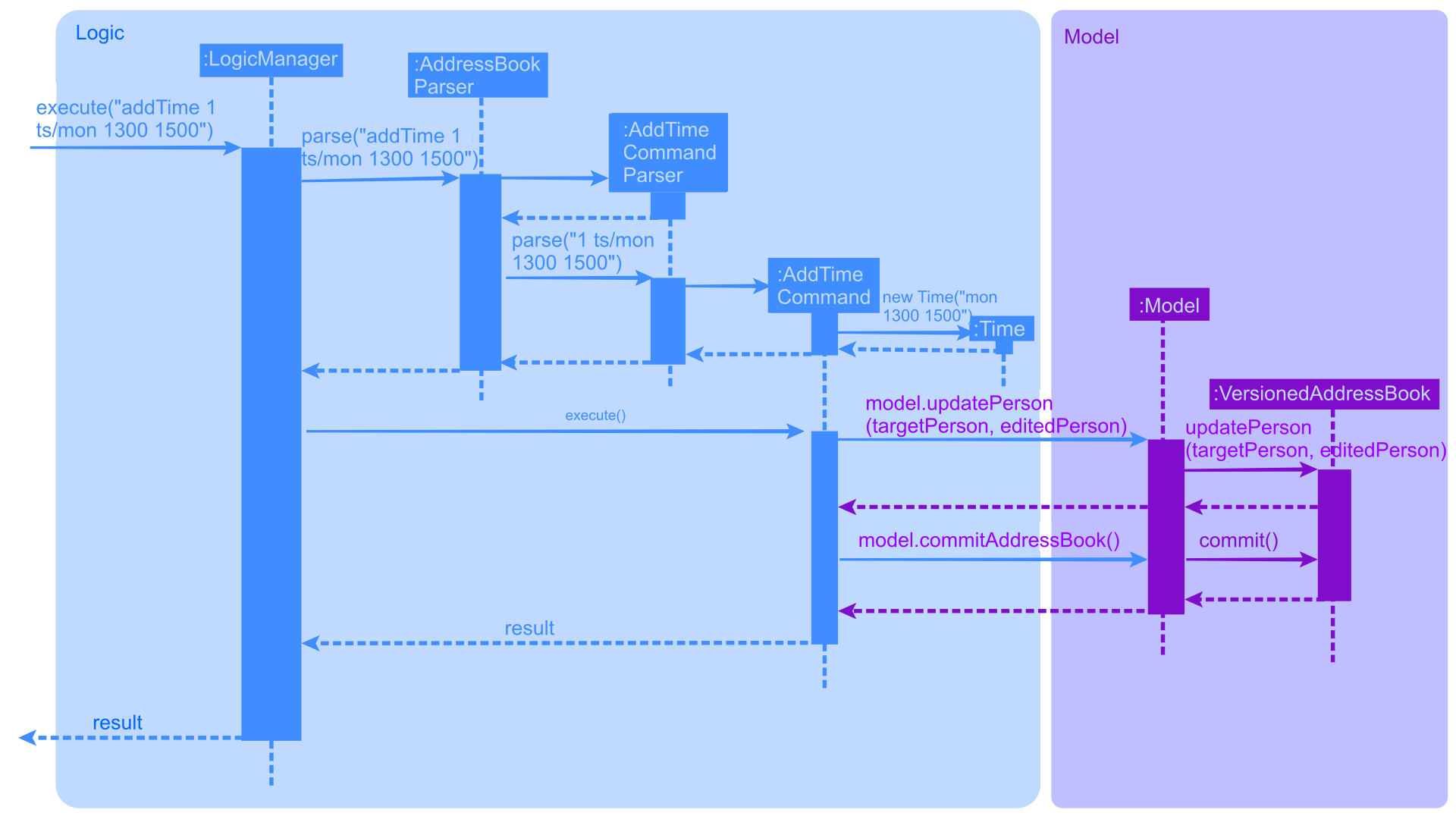
3.7.2. Future Implementation
-
Currently, if there are clashes in the timings, then
Timewill not be added. User will then have to search through Tutor Pal to check for available timings. -
In the future, instead of just displaying the error messages, it will also display the available timings for that particular day, or trigger another command to display all the timings available.
-
Furthermore, there may be tutors who are teaching a group of students at once. Hence these students have the same addresses. In such cases, we should allow such students to have same tuition timings since it means both of them will be tutored at the same time.
3.7.3. Design Considerations
Aspect: Parameter used to find the student for the addition of Time.
-
Alternative 1 (current choice): Using index.
-
Pros:
-
Since there may be students with the same name, using index will prevent such confusion and allow the command to function correctly.
-
-
Cons:
-
If a user has a lot of students, he may need to search through the long displayed list to find the student’s index, causing some inconvenience to the user.
-
-
-
Alternative 2: Using Name.
-
Pros:
-
It will be more convenient for user as user do not need to spend time searching for the index of the student.
-
-
Cons:
-
If there are students with the same name, there may be situations where
Timeare not added to the correct student. Hence, in order to handle such situations, implementation will be much harder.
-
-
3.8. Deletion of Tuition Time feature
3.8.1. Current Implementation
Since timings is an array list, we created a new command to delete the Time of a student, called DeleteTimeCommand.
-
The add time command takes in 2 parameters,
Indexand theTimeto be added. -
Indexrefers to the index number shown in the displayed person list in Tutor Pal, whileTimerepresents the tuition timing to be added for the student. -
The deleted
Timewill be removed from the PersonCard GUI. -
After inputing the command, the inputs will be taken into
AddressBookParserclass and anDeleteTimeCommandobject will be returned. The command will then be executed andTimewill be deleted for the student atIndex. -
During the execution of the command, a
Timeobject will be created. It will then search through Tutor Pal to see if thetimingsof student atIndexcontains theTimeto be deleted. If it does,Timewill be deleted from histimings, otherwise, an error message, depending on the type of error, will be shown.
The following sequence diagram shows how the deleteTime operation works:
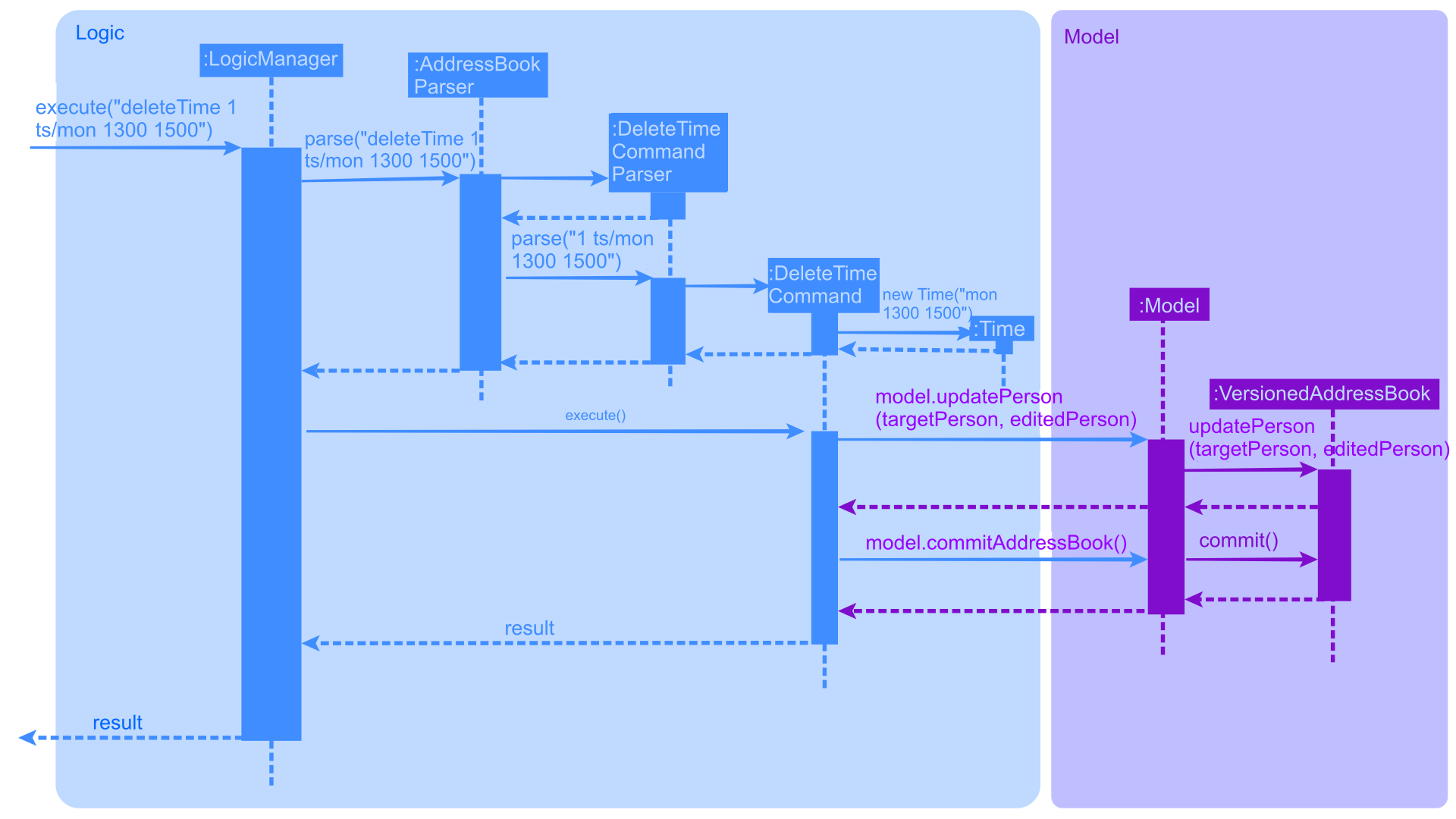
3.8.2. Design Considerations
Aspect: Lesser restrictions to the inputs of the command
-
There are lesser exceptions handled in
deleteTimecommand compared toaddTimecommand.-
For example, in
addTimeit ensures that the start time ofTimemust be bigger than the end time ofTime. However, indeleteTimeit does not. The rationale is that there is no need for it since such timings will never exist in Tutor Pal, hence there will never be a situation where you need to delete it.
-
3.9. [Proposed] Data Encryption
{Explain here how the data encryption feature will be implemented}
3.10. Logging
We are using java.util.logging package for logging. The LogsCenter class is used to manage the logging levels and logging destinations.
-
The logging level can be controlled using the
logLevelsetting in the configuration file (See Section 3.11, “Configuration”) -
The
Loggerfor a class can be obtained usingLogsCenter.getLogger(Class)which will log messages according to the specified logging level -
Currently log messages are output through:
Consoleand to a.logfile.
Logging Levels
-
SEVERE: Critical problem detected which may possibly cause the termination of the application -
WARNING: Can continue, but with caution -
INFO: Information showing the noteworthy actions by the App -
FINE: Details that is not usually noteworthy but may be useful in debugging e.g. print the actual list instead of just its size
3.11. Configuration
Certain properties of the application can be controlled (e.g App name, logging level) through the configuration file (default: config.json).
4. Documentation
We use asciidoc for writing documentation.
| We chose asciidoc over Markdown because asciidoc, although a bit more complex than Markdown, provides more flexibility in formatting. |
4.1. Editing Documentation
See UsingGradle.adoc to learn how to render .adoc files locally to preview the end result of your edits.
Alternatively, you can download the AsciiDoc plugin for IntelliJ, which allows you to preview the changes you have made to your .adoc files in real-time.
4.2. Publishing Documentation
See UsingTravis.adoc to learn how to deploy GitHub Pages using Travis.
4.3. Converting Documentation to PDF format
We use Google Chrome for converting documentation to PDF format, as Chrome’s PDF engine preserves hyperlinks used in webpages.
Here are the steps to convert the project documentation files to PDF format.
-
Follow the instructions in UsingGradle.adoc to convert the AsciiDoc files in the
docs/directory to HTML format. -
Go to your generated HTML files in the
build/docsfolder, right click on them and selectOpen with→Google Chrome. -
Within Chrome, click on the
Printoption in Chrome’s menu. -
Set the destination to
Save as PDF, then clickSaveto save a copy of the file in PDF format. For best results, use the settings indicated in the screenshot below.
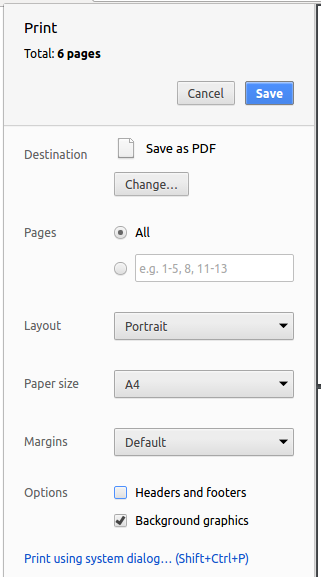
4.4. Site-wide Documentation Settings
The build.gradle file specifies some project-specific asciidoc attributes which affects how all documentation files within this project are rendered.
Attributes left unset in the build.gradle file will use their default value, if any.
|
| Attribute name | Description | Default value |
|---|---|---|
|
The name of the website. If set, the name will be displayed near the top of the page. |
not set |
|
URL to the site’s repository on GitHub. Setting this will add a "View on GitHub" link in the navigation bar. |
not set |
|
Define this attribute if the project is an official SE-EDU project. This will render the SE-EDU navigation bar at the top of the page, and add some SE-EDU-specific navigation items. |
not set |
4.5. Per-file Documentation Settings
Each .adoc file may also specify some file-specific asciidoc attributes which affects how the file is rendered.
Asciidoctor’s built-in attributes may be specified and used as well.
Attributes left unset in .adoc files will use their default value, if any.
|
| Attribute name | Description | Default value |
|---|---|---|
|
Site section that the document belongs to.
This will cause the associated item in the navigation bar to be highlighted.
One of: * Official SE-EDU projects only |
not set |
|
Set this attribute to remove the site navigation bar. |
not set |
4.6. Site Template
The files in docs/stylesheets are the CSS stylesheets of the site.
You can modify them to change some properties of the site’s design.
The files in docs/templates controls the rendering of .adoc files into HTML5.
These template files are written in a mixture of Ruby and Slim.
|
Modifying the template files in |
5. Testing
5.1. Running Tests
There are three ways to run tests.
| The most reliable way to run tests is the 3rd one. The first two methods might fail some GUI tests due to platform/resolution-specific idiosyncrasies. |
Method 1: Using IntelliJ JUnit test runner
-
To run all tests, right-click on the
src/test/javafolder and chooseRun 'All Tests' -
To run a subset of tests, you can right-click on a test package, test class, or a test and choose
Run 'ABC'
Method 2: Using Gradle
-
Open a console and run the command
gradlew clean allTests(Mac/Linux:./gradlew clean allTests)
| See UsingGradle.adoc for more info on how to run tests using Gradle. |
Method 3: Using Gradle (headless)
Thanks to the TestFX library we use, our GUI tests can be run in the headless mode. In the headless mode, GUI tests do not show up on the screen. That means the developer can do other things on the Computer while the tests are running.
To run tests in headless mode, open a console and run the command gradlew clean headless allTests (Mac/Linux: ./gradlew clean headless allTests)
5.2. Types of tests
We have two types of tests:
-
GUI Tests - These are tests involving the GUI. They include,
-
System Tests that test the entire App by simulating user actions on the GUI. These are in the
systemtestspackage. -
Unit tests that test the individual components. These are in
seedu.address.uipackage.
-
-
Non-GUI Tests - These are tests not involving the GUI. They include,
-
Unit tests targeting the lowest level methods/classes.
e.g.seedu.address.commons.StringUtilTest -
Integration tests that are checking the integration of multiple code units (those code units are assumed to be working).
e.g.seedu.address.storage.StorageManagerTest -
Hybrids of unit and integration tests. These test are checking multiple code units as well as how the are connected together.
e.g.seedu.address.logic.LogicManagerTest
-
5.3. Troubleshooting Testing
Problem: HelpWindowTest fails with a NullPointerException.
-
Reason: One of its dependencies,
HelpWindow.htmlinsrc/main/resources/docsis missing. -
Solution: Execute Gradle task
processResources.
6. Dev Ops
6.1. Build Automation
See UsingGradle.adoc to learn how to use Gradle for build automation.
6.2. Continuous Integration
We use Travis CI and AppVeyor to perform Continuous Integration on our projects. See UsingTravis.adoc and UsingAppVeyor.adoc for more details.
6.3. Coverage Reporting
We use Coveralls to track the code coverage of our projects. See UsingCoveralls.adoc for more details.
6.4. Documentation Previews
When a pull request has changes to asciidoc files, you can use Netlify to see a preview of how the HTML version of those asciidoc files will look like when the pull request is merged. See UsingNetlify.adoc for more details.
6.5. Making a Release
Here are the steps to create a new release.
-
Update the version number in
MainApp.java. -
Generate a JAR file using Gradle.
-
Tag the repo with the version number. e.g.
v0.1 -
Create a new release using GitHub and upload the JAR file you created.
6.6. Managing Dependencies
A project often depends on third-party libraries. For example, Address Book depends on the Jackson library for XML parsing. Managing these dependencies can be automated using Gradle. For example, Gradle can download the dependencies automatically, which is better than these alternatives.
a. Include those libraries in the repo (this bloats the repo size)
b. Require developers to download those libraries manually (this creates extra work for developers)
Appendix A: Suggested Programming Tasks to Get Started
Suggested path for new programmers:
-
First, add small local-impact (i.e. the impact of the change does not go beyond the component) enhancements to one component at a time. Some suggestions are given in Section A.1, “Improving each component”.
-
Next, add a feature that touches multiple components to learn how to implement an end-to-end feature across all components. Section A.2, “Creating a new command:
remark” explains how to go about adding such a feature.
A.1. Improving each component
Each individual exercise in this section is component-based (i.e. you would not need to modify the other components to get it to work).
Logic component
Scenario: You are in charge of logic. During dog-fooding, your team realize that it is troublesome for the user to type the whole command in order to execute a command. Your team devise some strategies to help cut down the amount of typing necessary, and one of the suggestions was to implement aliases for the command words. Your job is to implement such aliases.
Do take a look at Section 2.3, “Logic component” before attempting to modify the Logic component.
|
-
Add a shorthand equivalent alias for each of the individual commands. For example, besides typing
clear, the user can also typecto remove all persons in the list.
Model component
Scenario: You are in charge of model. One day, the logic-in-charge approaches you for help. He wants to implement a command such that the user is able to remove a particular tag from everyone in the address book, but the model API does not support such a functionality at the moment. Your job is to implement an API method, so that your teammate can use your API to implement his command.
Do take a look at Section 2.4, “Model component” before attempting to modify the Model component.
|
-
Add a
removeTag(Tag)method. The specified tag will be removed from everyone in the address book.
Ui component
Scenario: You are in charge of ui. During a beta testing session, your team is observing how the users use your address book application. You realize that one of the users occasionally tries to delete non-existent tags from a contact, because the tags all look the same visually, and the user got confused. Another user made a typing mistake in his command, but did not realize he had done so because the error message wasn’t prominent enough. A third user keeps scrolling down the list, because he keeps forgetting the index of the last person in the list. Your job is to implement improvements to the UI to solve all these problems.
Do take a look at Section 2.2, “UI component” before attempting to modify the UI component.
|
-
Use different colors for different tags inside person cards. For example,
friendstags can be all in brown, andcolleaguestags can be all in yellow.Before
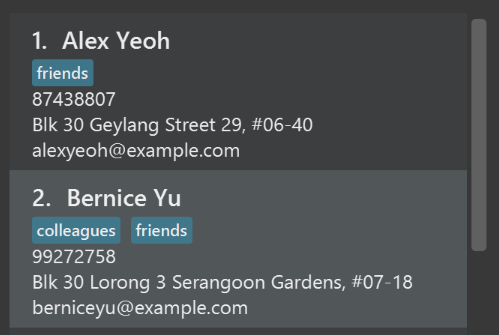
After
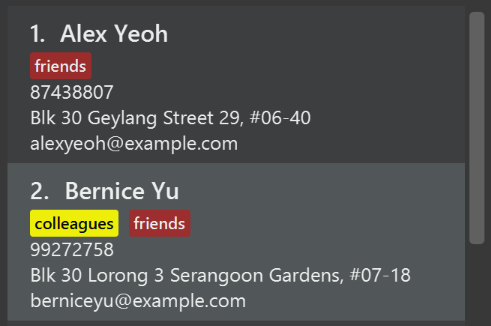
-
Modify
NewResultAvailableEventsuch thatResultDisplaycan show a different style on error (currently it shows the same regardless of errors).Before
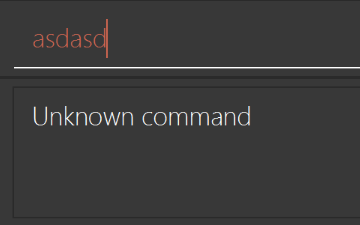
After
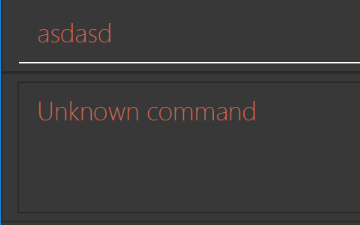
-
Modify the
StatusBarFooterto show the total number of people in the address book.Before

After

Storage component
Scenario: You are in charge of storage. For your next project milestone, your team plans to implement a new feature of saving the address book to the cloud. However, the current implementation of the application constantly saves the address book after the execution of each command, which is not ideal if the user is working on limited internet connection. Your team decided that the application should instead save the changes to a temporary local backup file first, and only upload to the cloud after the user closes the application. Your job is to implement a backup API for the address book storage.
Do take a look at Section 2.5, “Storage component” before attempting to modify the Storage component.
|
-
Add a new method
backupAddressBook(ReadOnlyAddressBook), so that the address book can be saved in a fixed temporary location.
A.2. Creating a new command: remark
By creating this command, you will get a chance to learn how to implement a feature end-to-end, touching all major components of the app.
Scenario: You are a software maintainer for addressbook, as the former developer team has moved on to new projects. The current users of your application have a list of new feature requests that they hope the software will eventually have. The most popular request is to allow adding additional comments/notes about a particular contact, by providing a flexible remark field for each contact, rather than relying on tags alone. After designing the specification for the remark command, you are convinced that this feature is worth implementing. Your job is to implement the remark command.
A.2.1. Description
Edits the remark for a person specified in the INDEX.
Format: remark INDEX r/[REMARK]
Examples:
-
remark 1 r/Likes to drink coffee.
Edits the remark for the first person toLikes to drink coffee. -
remark 1 r/
Removes the remark for the first person.
A.2.2. Step-by-step Instructions
[Step 1] Logic: Teach the app to accept 'remark' which does nothing
Let’s start by teaching the application how to parse a remark command. We will add the logic of remark later.
Main:
-
Add a
RemarkCommandthat extendsCommand. Upon execution, it should just throw anException. -
Modify
AddressBookParserto accept aRemarkCommand.
Tests:
-
Add
RemarkCommandTestthat tests thatexecute()throws an Exception. -
Add new test method to
AddressBookParserTest, which tests that typing "remark" returns an instance ofRemarkCommand.
[Step 2] Logic: Teach the app to accept 'remark' arguments
Let’s teach the application to parse arguments that our remark command will accept. E.g. 1 r/Likes to drink coffee.
Main:
-
Modify
RemarkCommandto take in anIndexandStringand print those two parameters as the error message. -
Add
RemarkCommandParserthat knows how to parse two arguments, one index and one with prefix 'r/'. -
Modify
AddressBookParserto use the newly implementedRemarkCommandParser.
Tests:
-
Modify
RemarkCommandTestto test theRemarkCommand#equals()method. -
Add
RemarkCommandParserTestthat tests different boundary values forRemarkCommandParser. -
Modify
AddressBookParserTestto test that the correct command is generated according to the user input.
[Step 3] Ui: Add a placeholder for remark in PersonCard
Let’s add a placeholder on all our PersonCard s to display a remark for each person later.
Main:
-
Add a
Labelwith any random text insidePersonListCard.fxml. -
Add FXML annotation in
PersonCardto tie the variable to the actual label.
Tests:
-
Modify
PersonCardHandleso that future tests can read the contents of the remark label.
[Step 4] Model: Add Remark class
We have to properly encapsulate the remark in our Person class. Instead of just using a String, let’s follow the conventional class structure that the codebase already uses by adding a Remark class.
Main:
-
Add
Remarkto model component (you can copy fromAddress, remove the regex and change the names accordingly). -
Modify
RemarkCommandto now take in aRemarkinstead of aString.
Tests:
-
Add test for
Remark, to test theRemark#equals()method.
[Step 5] Model: Modify Person to support a Remark field
Now we have the Remark class, we need to actually use it inside Person.
Main:
-
Add
getRemark()inPerson. -
You may assume that the user will not be able to use the
addandeditcommands to modify the remarks field (i.e. the person will be created without a remark). -
Modify
SampleDataUtilto add remarks for the sample data (delete youraddressBook.xmlso that the application will load the sample data when you launch it.)
[Step 6] Storage: Add Remark field to XmlAdaptedPerson class
We now have Remark s for Person s, but they will be gone when we exit the application. Let’s modify XmlAdaptedPerson to include a Remark field so that it will be saved.
Main:
-
Add a new Xml field for
Remark.
Tests:
-
Fix
invalidAndValidPersonAddressBook.xml,typicalPersonsAddressBook.xml,validAddressBook.xmletc., such that the XML tests will not fail due to a missing<remark>element.
[Step 6b] Test: Add withRemark() for PersonBuilder
Since Person can now have a Remark, we should add a helper method to PersonBuilder, so that users are able to create remarks when building a Person.
Tests:
-
Add a new method
withRemark()forPersonBuilder. This method will create a newRemarkfor the person that it is currently building. -
Try and use the method on any sample
PersoninTypicalPersons.
[Step 7] Ui: Connect Remark field to PersonCard
Our remark label in PersonCard is still a placeholder. Let’s bring it to life by binding it with the actual remark field.
Main:
-
Modify
PersonCard's constructor to bind theRemarkfield to thePerson's remark.
Tests:
-
Modify
GuiTestAssert#assertCardDisplaysPerson(…)so that it will compare the now-functioning remark label.
[Step 8] Logic: Implement RemarkCommand#execute() logic
We now have everything set up… but we still can’t modify the remarks. Let’s finish it up by adding in actual logic for our remark command.
Main:
-
Replace the logic in
RemarkCommand#execute()(that currently just throws anException), with the actual logic to modify the remarks of a person.
Tests:
-
Update
RemarkCommandTestto test that theexecute()logic works.
A.2.3. Full Solution
See this PR for the step-by-step solution.
Appendix B: Product Scope
Target user profile:
-
Full-time private tutor
-
manages a huge number of student contacts
-
has to constantly review and update students' academic progress
-
comfortable with CLI applications
Value proposition: Manage an address book containing list of students faster than a typical mouse driven application
Appendix C: User Stories
Priorities: High (must have) - * * *, Medium (nice to have) - * *, Low (unlikely to have) - *
| Priority | As a … | I want to … | So that I can… |
|---|---|---|---|
|
new user |
see usage instructions |
refer to instructions when I forget how to use the App |
|
tutor |
add a new student |
|
|
tutor |
delete a student |
remove entries that I no longer need |
|
tutor |
find a student by name |
locate details of students without having to go through the entire list |
|
tutor |
record the current grades of a student |
|
|
tutor |
sort the students by their grades |
track the performance of each student relative to their peers |
|
tutor |
retrieve the list of grades and the number of students with each grade |
identify students who need more help |
|
tutor |
undo the most recent modification |
recover unintentional changes |
|
tutor |
access and modify the info of students |
updates any changes to student information |
|
tutor |
have fuzzy matching when i do the searching |
search for something i can’t remember the name clearly |
|
tutor |
plan my tutoring schedules |
manage my time more efficiently |
|
tutor |
calculate my total earnings from tuition fees within a certain range of date |
|
|
tutor |
record the attendance of a student |
|
|
tutor |
create and allocate students into different groups |
categorise the students according to their ability to learn |
|
tutor |
write and check teaching log and plan for a student or a group |
trace teaching progress for every student or every group and can store the plan for them in the system easily as well |
|
tutor |
have a short description of my students' distinct features |
it will help me remember their names better |
|
tutor |
see the graphical representation of a student’s performance over the year |
track the performance of a student |
|
tutor |
the system to require username and password to log in and verify the user by requiring password again if user want to change something very important such as deleting a student directly |
decide which one can access the system and change the content |
|
user with many persons in the address book |
sort persons by name |
locate a person easily |
Appendix D: Use Cases
(For all use cases below, the System is the Tutor Pal and the Actor is the user, unless specified otherwise)
Use case: Delete person
MSS
-
User requests to list persons
-
AddressBook shows a list of persons
-
User requests to delete a specific person in the list
-
AddressBook deletes the person
Use case ends.
Extensions
-
2a. The list is empty.
Use case ends.
-
3a. The given index is invalid.
-
3a1. AddressBook shows an error message.
Use case resumes at step 2.
-
D.1. Use case: Adding the tuition time of a student
MSS
-
User enters index and the tuition time to be added
-
System displays successful message
Use case ends
Extensions
-
1a. An invalid tuition time is entered
-
1a1. System displays invalid tuition time message.
-
-
1a*. There is a clash in the tuition time to be added with the ones already in the address book.
-
1a*1. System displays tuition timing clash message.
-
D.2. Use case: Deleting the tuition time of a student
MSS
-
User enters index and the tuition time to be deleted
-
System displays successful message
Use case ends
Extensions
-
1a. The student does not have the tuition time allocated to him.
-
1a1. System displays tuition time not found message.
-
D.3. Use case: Editing a student
MSS
-
User enters the name of student and the details to be edited
-
System displays the new details of the students for confirmation
-
System displays successful message
Use case ends
Extensions
-
1a. Multiple students with the same name are shown.
-
1a1. System displays a list of students with the same name.
-
1a2. System request for the index of the student to be edited.
-
-
1a*. No student with such name is found.
-
1a*1. System displays no such student found message.
-
-
2a. User chooses to cancel the modification.
-
2a1. System displays command cancelled message.
-
D.4. Use case: Filter by grade
MSS
-
User requests to get the list of students whose grade in certain given range
-
System filter the personList and displays the qualified list
Use case ends
Extensions
-
1a. User inputs an invalid range of grade.
-
1a1. System displays an error message.
-
1a2. System prompts user for a corrected input.
Use case resumes from step 2.
-
D.5. Use case: Filter by fee
MSS
-
User requests to get the list of students whose fee is over the given number.
-
System filter the personList and displays the qualified list
Use case ends
Extensions
-
1a. User inputs an invalid double.
-
1a1. System displays an error message.
-
1a2. System prompts user for a corrected input.
Use case resumes from step 2.
-
D.6. Use case: Exchange time slot between students
MSS
-
User requests to exchange time slot between students whose Education is the same.
-
System filter the personList and displays the qualified list
Use case ends
Extensions
-
1a. User inputs an invalid double.
-
1a1. System displays an error message.
-
1a2. System prompts user for a corrected input.
Use case resumes from step 2.
-
D.7. Use case: Provide suggestions to certain student
MSS
-
User requests to get the suggestion for certain student by his or her name.
-
System filter the personList and displays the qualified list
Use case ends
Extensions
-
1a. User inputs an invalid double.
-
1a1. System displays an error message.
-
1a2. System prompts user for a corrected input.
Use case resumes from step 2.
-
D.8. Use case: Provide suggestions to certain student with index
MSS
-
User requests to get the suggestion for certain student by his or her index number.
-
System filter the personList and displays the qualified list
Use case ends
Extensions
-
1a. User inputs an invalid double.
-
1a1. System displays an error message.
-
1a2. System prompts user for a corrected input.
Use case resumes from step 2.
-
D.9. Use case: Find students list of the given Education
MSS
-
User requests to get the list of students whose is in the given education level
-
System filter the personList and displays the qualified list
Use case ends
Extensions
-
1a. User inputs an invalid education level.
-
1a1. System displays an error message.
-
1a2. System prompts user for a corrected input.
Use case resumes from step 2.
-
D.10. Use case: Filter by Timeslot
MSS
-
User requests to get the name of the student who takes class at given timeslot
-
System find out the student and show his or her name
Use case ends
Extensions
-
1a. User inputs an invalid time slot.
-
1a1. System displays an error message.
-
1a2. System prompts user for a corrected input.
Use case resumes from step 2.
-
D.11. Use case: Calculate total earnings
MSS
-
User requests to calculate and display earning in a certain month
-
System calculates and displays total earnings in that month
Use case ends
Extensions
-
1a. User inputs an invalid date.
-
1a1. System displays an error message.
-
1a2. System prompts user for a corrected input.
Use case resumes from step 2.
-
D.12. Use case: Find information of students
MSS
-
User requests to find and indicates the retrieve information, method & required information
-
System retrieve information and display them
Use case ends
Extensions
-
1a. User inputs invalid commands
-
1a1. System displays error messages.
-
1a2. System displays the correct format of find command.
Use case ends.
-
-
1b. System is unable to find the record satisfying the requirement
-
1b1. System print a “unable to find” warning
Use case ends.
-
D.13. Use case: add grade records for the student when creating a new student
MSS
-
User indicate the names of the exams and the scores when adding a student.
-
System add the student with some grade records. Use case ends
Extensions
-
1a. User inputs an invalid score.
-
1a1. System displays an error message.
-
1a2. System prompts user for a corrected input.
Use case resumes from step 2.
-
D.14. Use case: add or edit grade record for a student using edit
MSS
-
User indicate the index of the student and the grade record when editing a student.
-
System edit the student with some grade records. Use case ends
Extensions
-
1a. User inputs an invalid score.
-
1a1. System displays an error message.
-
1a2. System prompts user for a corrected input.
Use case resumes from step 2.
-
-
1b. User input a non-existing exam name.
-
1b1. System add a new grade record for the student.
Use case ends
-
D.15. Use case: delete a grade record
MSS
-
User indicate the index of the student and the exam name.
-
System delete the grade record from the student. Use case ends
Extensions
-
1a. User inputs a non-existing exam name.
-
1a1. System displays an error message.
-
1a2. System prompts user for a corrected input.
Use case resumes from step 2.
-
-
1b. User input command in error format.
-
1b1. System displays an error message.
-
1b2. System prompts user for a corrected input.
Use case resumes from step 2.
-
Appendix E: Non Functional Requirements
-
Should work on any mainstream OS as long as it has Java
9or higher installed. -
Should be able to hold up to 10000 students without a noticeable sluggishness in performance for typical usage.
-
A user with above average typing speed for regular English text (i.e. not code, not system admin commands) should be able to accomplish most of the tasks faster using commands than using the mouse.
-
Does not require an Internet connection
Appendix G: Instructions for Manual Testing
Given below are instructions to test the app manually.
| These instructions only provide a starting point for testers to work on; testers are expected to do more exploratory testing. |
G.1. Launch and Shutdown
-
Initial launch
-
Download the jar file and copy into an empty folder
-
Double-click the jar file
Expected: Shows the GUI with a set of sample contacts. The window size may not be optimum.
-
-
Saving window preferences
-
Resize the window to an optimum size. Move the window to a different location. Close the window.
-
Re-launch the app by double-clicking the jar file.
Expected: The most recent window size and location is retained.
-
G.2. Adding a new student
-
Adding a student to TutorPal
-
Test case:
add n/John Doe p/98765432 e/johnd@example.com a/311, Clementi Ave 2, #02-25 el/Primary 4 g/Y1819S1_Final 100 g/Y1819S1_Mid 89 t/friends t/owesMoney
Expected: A new student with the above details is added to TutorPal.
Details of the new student will be shown in the status message. -
Test case:
add n/Desmond Hume p/91234567 e/Hume.D@example.com
Expected: No student is added. Error details shown in the status message. Status bar remains the same.
-
G.3. Deleting a student
-
Deleting a student while all students are listed
-
Prerequisites: List all students using the
listcommand. Multiple students in the list. -
Test case:
delete 1
Expected: First contact is deleted from the list. Details of the deleted contact shown in the status message. Timestamp in the status bar is updated. -
Test case:
delete 0
Expected: No student is deleted. Error details shown in the status message. Status bar remains the same. -
Other incorrect delete commands to try:
delete,delete x(where x is larger than the list size) {give more}
Expected: Similar to previous.
-
G.4. Promoting student(s)
-
Promote all students in TutorPal
-
Test case:
promote all
Expected: Promotes all student in TutorPal to the next educational grade. The number of students promoted and new graduates are shown in the status message. A red colour "Graduated" tag is assigned to newly graduated students who were in their final year
before the execution this command.
-
-
Promote a certain number of students in TutorPal
-
Prerequisites: The use of
Listcommand in conjunction with the following test case is optional. -
Test case:
promote 1 2 5
Expected: Promotes the first, second and fifth student in the displayed list to the next educational grade. The number of students promoted and new graduates are shown in the status message. A red colour "Graduated" tag is assigned to newly graduated students who were in their final year
before the execution this command.
-
G.5. Adding a tuition time of a student
-
Adding a tuition time for a student while all persons are listed
-
Prerequisites: List all persons using the list command. Multiple persons in the list.
-
Test case:
addTime 1 ts/mon 1800 2000
Expected: Student at index 1 has a tuition time "Monday 1800 2000" added. Status message display command success message and timestamp in the status bar is updated. -
Test case:
addTime 2 ts/mon 1800 2000
Expected: Nothing happened. Error details shown in the status message. Status bar remains the same. -
Test case:
addTime 1 ts/mon 1700 2100
Expected: Nothing happened. Error details shown in the status message. Status bar remains the same. -
Test case:
addTime 1 ts/tues 1800 2000
Expected: Nothing happened. Error details shown in the status message. Status bar remains the same. -
Test case:
addTime 1 ts/tue 6 8
Expected: Nothing happened. Error details shown in the status message. Status bar remains the same. -
Test case:
addTime 1 ts/tue 1800 2000
Expected: Student at index 1 has a tuition time "Tuesday 1800 2000" added. Status message display command success message and timestamp in the status bar is updated.
-
G.6. Deleting a tuition time of a student
-
Deleting a tuition time for a student while all persons listed
-
Prerequisites: List all persons using the list command. Multiple persons in the list. Performed
addTime 1 ts/mon 1800 2000. -
Test case:
deleteTime 2 ts/mon 1800 2000
Expected: Nothing happened. Error details shown in the status message. Status bar remains the same. -
Test case:
deleteTime 1 ts/mon 1700 2000
Expected: Nothing happened. Error details shown in the status message. Status bar remains the same. -
Test case:
deleteTime 1 ts/mon 1800 2000
Expected: Student at index 1 has a tuition time "Monday 1800 2000" removed. Status message display command success message and timestamp in the status bar is updated.
-
G.7. Retrieving earnings
-
Retrieve earnings between two dates.
-
Test case:
earnings 0712 2412
Expected: The amount in dollar of tuition fees earned between the two dates (current year) are shown in the status message. -
Test case:
earnings 0912 0912
Expected: The amount in dollar of tuition fees earned on 9 December 2018.
-